Min/Max Quantity
Enable global minimum quantity per product
This setting allows you to enforce a minimum quantity for all products globally. When enabled, customers must add at least the specified minimum quantity of any product to their cart. This can be overridden at the product level if needed.
Example: If set to 2, every product must be purchased in quantities of 2 or more.
Minimum product quantity
Defines the minimum quantity that must be purchased for any product. This is a global setting but can be customized for individual products. It ensures customers cannot checkout with less than the specified quantity.
Example: Setting this to 3 means a customer must buy at least 3 units of any product.
Enable global maximum quantity per product
This option enforces a maximum quantity limit for all products globally. When enabled, customers cannot add more than the specified maximum quantity of any product to their cart. This can be overridden at the product level.
Example: If set to 10, customers cannot buy more than 10 units of any product.
Maximum product quantity
Sets the maximum quantity that can be purchased for any product. This is a global setting but can be customized for individual products. It prevents customers from exceeding the specified quantity per product.
Example: Setting this to 5 means a customer cannot buy more than 5 units of any product.
Redirect checkout page to cart page when quantity limits not reached
When enabled, if a customer tries to checkout without meeting the minimum or maximum quantity requirements, they will be redirected back to the cart page. This ensures compliance with quantity rules before completing the purchase.
Example: If a customer tries to checkout with only 1 item when the minimum is 2, they will be sent back to the cart page.
Background color of message box
Sets the background color for the message box that displays minimum/maximum quantity requirements. This helps visually highlight the information to customers.
Example: Setting this to #CCCCCC will show the message box with a light grey background.
Text color of message box
Defines the text color for the message box displaying quantity requirements. Adjust this to match your site’s design and ensure readability.
Example: Setting this to #ffffff will show the message text in white.
Error background color of message box
Specifies the background color for the message box when quantity requirements are not met. This color is used to alert customers to errors or unmet conditions.
Example: Setting this to #FF0000 will show the error message box in red.
Error text color of message box
Sets the text color for error messages in the message box when quantity requirements are not satisfied. Choose a color that stands out against the error background.
Example: Setting this to #ffffff will show error text in white.
Show linear progress as color shade
Enables a linear progress bar that visually indicates how close the customer is to meeting the minimum quantity requirement. The progress bar uses color shading for better visibility.
Example: If the minimum is 5 and the cart has 3, the progress bar will show 60% filled.
Progress line background color
Defines the background color of the progress line in the minimum quantity progress bar. Adjust this to match your site’s color scheme.
Example: Setting this to #ff0000 will show the progress line in red.
Show Min/Max message on shop / category page
Controls whether the minimum/maximum quantity message is displayed on product archive pages such as shop or category listings. Enable to inform customers of quantity rules before they view product details.
Example: Enabling this will show a message like “Minimum quantity: 2” on the shop page.
Min/Max message position on product archive page
Sets the position of the Min/Max quantity message on product archive pages. Options are based on WooCommerce hooks and may vary depending on your theme. Try different positions to find the best fit for your site.
Example: Choosing “After product title” will display the message below the product title.
Show Min/Max message on single product page
Controls whether the minimum/maximum quantity message is shown on individual product pages. Enable to inform customers of quantity rules directly on the product detail page.
Example: Enabling this will show a message like “Maximum quantity: 10” on the product page.
Min/Max message position on single product page
Sets the position of the Min/Max quantity message on single product pages. Options are based on WooCommerce hooks and may vary depending on your theme. Try different positions to find the best fit for your site.
Example: Choosing “After add to cart button” will display the message below the add to cart button.
Show Min/Max message on cart page
Controls whether the minimum/maximum quantity message is displayed on the cart page. Enable to remind customers of quantity rules before they proceed to checkout.
Example: Enabling this will show a message like “Minimum quantity not met” on the cart page.
Show Min/Max message on checkout page
Controls whether the minimum/maximum quantity message is displayed on the checkout page. Enable to remind customers of quantity rules before they complete their purchase.
Example: Enabling this will show a message like “Maximum quantity exceeded” on the checkout page.
Let me know if you need this in a different format or want to include category-level or amount settings as well.
Quantity Message
When user just came to the site and have not purchased the product
This message is shown to users who have not added any quantity of the product to their cart. It informs them about the minimum and maximum quantity restrictions for purchasing the product.
Example: “You have to purchase minimum 2 units and maximum 10 units”
Message shown when added quantity is less than minimum quantity
This message appears when the user tries to add a quantity that is below the minimum required. It tells the user how many more units they need to add to meet the minimum requirement.
Example: “To buy this product, You have to purchase 1 unit more”
Message shown when added quantity is more than minimum but less than maximum
This message is displayed when the user has added a quantity that meets the minimum requirement but is still below the maximum allowed. It confirms the minimum has been met and informs about the maximum limit.
Example: “You have purchased 2 units, required for this product, maximum you can buy 10 unit”
Message shown when added quantity has reached maximum quantity
This message is shown when the user has added the maximum allowed quantity of the product to their cart. It informs them that they cannot add more units.
Example: “You have purchased maximum quantity allowed for this product, that is 10 units”
When user just came to the site and have not purchased the product (Maximum only)
This message is shown to users who have not added any quantity of the product to their cart, when only a maximum quantity restriction is set. It informs them about the maximum quantity they can purchase.
Example: “You can purchase maximum 10 unit of this product”
Message shown when added quantity is more than 0 but less than maximum
This message appears when the user has added some quantity but is still below the maximum allowed. It tells the user how many more units they can add.
Example: “You can purchase 5 unit more”
Message shown when added quantity has reached maximum quantity (Maximum only)
This message is shown when the user has reached the maximum allowed quantity for the product, when only a maximum restriction is set. It informs them that they cannot add more units.
Example: “You have purchased maximum quantity allowed for this product, that is 10 units”
When user just came to the site and have not purchased the product (Minimum only)
This message is shown to users who have not added any quantity of the product to their cart, when only a minimum quantity restriction is set. It informs them about the minimum quantity they need to purchase.
Example: “You have to purchase minimum 2 units to buy this product”
Message shown when added quantity is less than minimum quantity (Minimum only)
This message appears when the user tries to add a quantity that is below the minimum required, when only a minimum restriction is set. It tells the user how many more units they need to add.
Example: “To buy this product, You have to purchase 1 unit more”
Message shown when added quantity is more than or equal to minimum quantity
This message is displayed when the user has added a quantity that meets or exceeds the minimum required, when only a minimum restriction is set. It confirms the minimum has been met.
Example: “You have purchased 2 units, required to buy this product”
Category rule
Set Min/Max Quantity Limit on Category Level
This section allows you to control minimum and maximum purchase quantities for products within specific categories. Instead of setting limits individually for each product, you can configure them at the category level to save time and ensure consistent rules across your store.
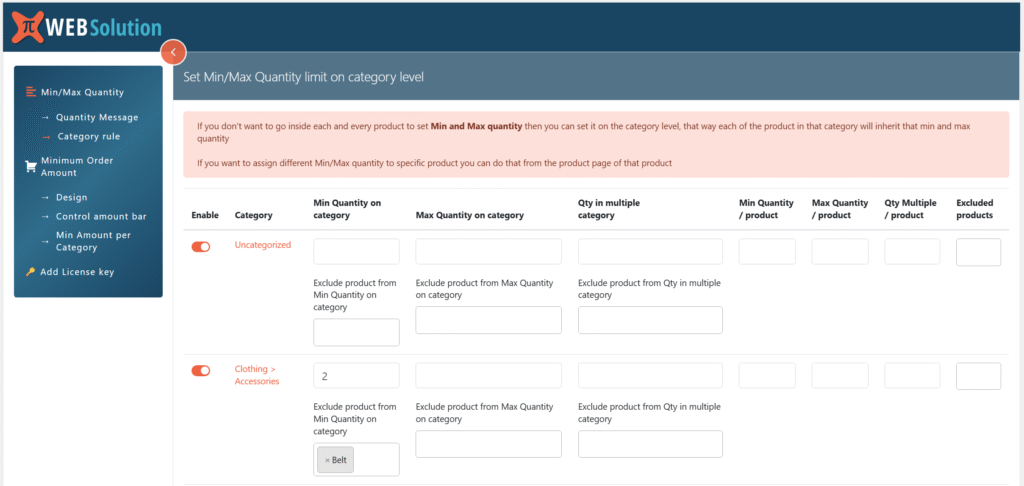
1. Enable
- Toggle ON/OFF to activate quantity rules for a specific category.
- If disabled, products in this category will not follow any category-level quantity rules.
2. Category
- Displays the WooCommerce product category (e.g., Clothing > Accessories).
- Rules set here apply to all products within the category.
- It does not apply to the product belonging to child category of this category
3. Min Quantity on Category
- Minimum number of items a customer must buy from this category.
- Example: Setting 2 means customers must purchase at least 2 products from this category.
- You can exclude a category product from Min quantity restriction on category
4. Max Quantity on Category
- Maximum number of items a customer can buy from this category.
- Leave blank if you don’t want to enforce a maximum limit.
- You can exclude a category product from Max quantity restriction on category
5. Qty in Multiple Category
- Ensures the total quantity purchased from this category are in multiple of X.
- Example: If set to 5, a customer must buy in multiples of 5 when purchasing from this categories.
- You can exclude a category product from Qty multiplier restriction on category
6. Min Quantity / Product
- Minimum purchase requirement per product within the category.
Example: Setting 2 ensures customers must buy at least 2 units of every product in this category.
👉 Say the rule applies to Clothing > Accessories.
- A customer adds 1 Belt and 2 Hats to the cart.
- Since the minimum per product is 2, the Belt quantity (1) does not meet the rule.
- The customer will not be allowed to checkout until they increase the Belt quantity to 2 or more.
7. Max Quantity / Product
- Maximum quantity allowed per product in this category.
- Useful for restricting bulk purchases of specific category items.
Example: Setting 5 ensures customers cannot buy more than 5 units of any single product in this category.
👉 Say the category rule is applied to Clothing > Accessories, and a customer tries to add 7 units of a Belt (which belongs to this category).
Since the maximum limit is 5 per product, the customer will not be allowed to checkout until they reduce the Belt quantity to 5 or less.
8. Qty Multiple / Product
- Enforces purchase quantities in multiples.
Example: Setting 2 means customers can only buy products in multiples of 2 (e.g., 2, 4, 6…).
👉 Say the rule applies to Clothing > Accessories.
- A customer tries to add 3 Belts to the cart.
- Since the allowed multiple is 2, 3 is not valid.
- The customer will only be able to checkout if they adjust the Belt quantity to 2, 4, 6, etc.
9. Excluded Products
- Select products within the category that should be excluded from these rules.
- Example: If you set a minimum quantity of 2 for “Clothing > Accessories” but exclude Belt, then customers can buy just 1 belt without restrictions.
Warning shown when user has not full filled the min quantity requirement of a category
This setting allows you to customize the warning message shown to users when they have not met the minimum quantity requirement for a specific category in their cart. The message can include dynamic placeholders such as {min_quantity}, {category}, {cart_quantity}, and {quantity_needed} to provide specific feedback.
Example: “You need to purchase 2 quantity more from category Electronics to checkout.”
Warning shown when user has more then max quantity requirement of a category
This setting lets you define the warning message displayed when a user exceeds the maximum allowed quantity for a category. You can use placeholders like {max_quantity}, {category}, {cart_quantity}, and {quantity_to_remove} to make the message informative and actionable.
Example: “You can purchase maximum 5 quantity from category Books, right now you have 7 so you need to remove 2 quantity.”
Info shown on the category page regarding max quantity
This setting controls the informational message shown on the category and product pages when the user adds the maximum allowed quantity from a category to their cart. It helps users understand the purchase limits for each category.
Example: “You can buy max 10 quantity from category Clothing.”
Show min quantity not satisfied msg on Category page
Enable this setting to display a message on the category page when the minimum quantity requirement for that category is not satisfied. This helps users know they need to add more items before checking out.
Example: If enabled, users will see a warning on the category page if they haven’t met the minimum quantity.
Show min quantity not satisfied msg on Product page
Enable this setting to show the minimum quantity not satisfied message on the product page of the respective category. This provides immediate feedback to users while they are viewing products.
Example: If enabled, users will see a warning on the product page if the category’s minimum quantity is not met.
Warning shown on cart page regarding category multiple quantity restriction not meat
This setting allows you to set a warning message for users who do not meet the required multiple quantity restriction for a category. The message can use placeholders like {multiple}, {category}, {cart_quantity}, and {quantity_needed} to explain what is needed.
Example: “Product from category Stationery needs to be purchased in multiple of 5, you have purchased 7 units.”
Show quantity multiple not satisfied msg on Category page
Enable this setting to display a message on the category page when the quantity multiple requirement is not satisfied. This helps users understand the need to purchase in specific multiples.
Example: If enabled, users will see a warning on the category page if they haven’t purchased in the required multiples.
Show quantity multiple not satisfied msg on Product page
Enable this setting to show the quantity multiple not satisfied message on the product page of the respective category. This provides direct feedback to users about the multiple quantity requirement.
Example: If enabled, users will see a warning on the product page if the category’s multiple quantity requirement is not met.
Minimum Order Amount
Here is the documentation for each setting in the $this->settings array (excluding those of type setting_category):
Enable minimum amount
This setting enables the minimum amount restriction on checkout. When turned on, customers must meet the minimum order amount to proceed to checkout.
Example: If set to enabled, users cannot checkout unless their cart total meets the minimum amount.
Minimum amount
Defines the minimum order amount required to checkout. Customers must have a cart total equal to or greater than this value to complete their purchase.
Example: If set to 100, users must have at least 100 in their cart to checkout.
Exclude this product from global level min amount restriction
Select products to exclude from the global minimum amount restriction. These products will not be considered when calculating the minimum order amount.
Example: If Product A is excluded, its price will not count towards the minimum order amount requirement.
Exclude this category product from global level min amount restriction
Select product categories to exclude from the global minimum amount restriction. Products in these categories will not be counted towards the minimum order amount.
Example: If Category X is excluded, all products in Category X will not contribute to the minimum order amount.
Disable Min Amount Restriction by Product
If any selected product is in the cart, the minimum order amount is skipped for the entire cart.
Example: Min = ₹100. Product A is excluded. Cart = A + B totalling ₹70 → checkout allowed (₹100 min does not apply).
Disable Min Amount Restriction by Category
If any product from the selected categories is in the cart, the minimum order amount is skipped for the entire cart.
Example: Min = ₹100. Category Accessories is excluded. Cart = Accessory X + Product Y totalling ₹60 → checkout allowed.
Disable min amount restriction by days
If the current day matches any of the selected days, the minimum order amount restriction will not apply for that day.
Example: Minimum order amount = ₹100. “Sunday” is selected. Orders placed on Sunday can proceed even if the total is below ₹100.
Disable Min Amount Restriction by Dates
This setting allows you to enable or disable the minimum order amount restriction on specific dates.
- Enable on these dates: The minimum order amount restriction will only apply on the selected dates.
- Disable on these dates: The minimum order amount restriction will be turned off on the selected dates.
Example: If you select “Disable on these dates” and choose 25th Dec, the minimum order amount rule will not apply on Christmas Day.
If you select “Enable on these dates” and choose 1st Jan, the restriction will apply only on New Year’s Day.
Count excluded product total in min amount restriction
When enabled, the total of excluded products will still be counted for the minimum amount restriction. This allows flexibility in how exclusions affect the minimum amount calculation.
Example: If enabled, even excluded products will help reach the minimum order amount.
Label shown next to product excluded from min amount restriction
Text label displayed next to products that are excluded from the minimum amount restriction. Helps users identify which products are not subject to the minimum order rule.
Example: “No min amount needed” label appears next to excluded products.
Small description added as title text in the tag
Short description shown as a tooltip or title text for products excluded from the minimum amount restriction. Provides additional information to users.
Example: “This product is excluded from min amount restriction” appears as a tooltip.
Redirect checkout page to cart page when min amount limit not reached
If enabled, users will be redirected from the checkout page to the cart page if their order does not meet the minimum amount requirement.
Example: If the cart total is below the minimum, the user is sent back to the cart page.
Subtract coupon amount from subtotal
When enabled, the coupon discount is subtracted from the subtotal before checking if the minimum amount requirement is met.
Example: If the cart is 120 and a coupon of 30 is applied, the minimum amount check is done on 90.
When user just came to the site and have not purchased the product
Message shown to users who have not added any products to their cart. Can include dynamic placeholders like {min_amount} and {away_from_min_amount}.
Example: “Minimum order amount is 100”
Message shown when cart total is more then 0, less then minimum amount
Displayed when the cart has items but the total is less than the minimum required amount. Can use placeholders for dynamic values.
Example: “You have to purchase minimum 20 amount more”
Message shown when added amount is more then minimum amount or equal to minimum amount
Shown when the cart total meets or exceeds the minimum amount. Informs users they can proceed to checkout.
Example: “You just crossed minimum purchase amount limit of 100, now you can checkout”
Show minimum amount notification on top on every page
Displays a notification bar at the top of every page about the minimum order amount. Can be disabled to show the warning only on the cart page.
Example: Notification bar appears on all pages until the minimum is met.
Show close option
Enables a close button on the notification bar, allowing users to dismiss the minimum amount warning.
Example: User clicks “X” to close the notification bar.
Add notification using short code [pisol_mmq_notification]
Allows adding the minimum amount notification bar anywhere using the shortcode [pisol_mmq_notification].
Example: Place the shortcode in a page to show the notification bar.
Show the min amount bar continues
If enabled, the minimum amount notification bar will remain visible and not hide automatically after a few seconds.
Example: Notification bar stays visible until manually closed.
How long to show (unit in seconds)
Specifies how many seconds the notification bar should be displayed after the page loads. Only applies when the bar is not set to show continuously.
Example: If set to 6, the bar will show for 6 seconds after page load.
Image shown in the circular progress bar
Choose an image to display inside the circular progress bar for the minimum amount notification.
Example: Upload a logo or icon to appear in the progress bar.
Show a linear progress bar of amount purchased
Displays a linear progress bar behind the amount purchased, visually indicating progress towards the minimum order amount.
Example: A horizontal bar fills up as the cart total increases.
Show a circular progress of amount purchased
Shows a circular progress bar for the amount purchased, providing a visual cue of how close the user is to meeting the minimum order amount.
Example: A circular bar fills up as the user adds more to their cart.
Design
Bar position
This setting allows you to choose the position of the notification bar on your site. You can select either “Top” or “Bottom”. Note: The bar position will not apply if you use the notification bar as a shortcode.
Example: If you select “Top”, the notification bar will appear at the top of the page.
Background color
This setting lets you set the background color of the notification bar popup. You can choose any color using the color picker.
Example: Setting the color to “#ee6443” will make the notification bar background orange.
Progress line background color
This setting allows you to set the background color of the progress line within the notification bar. The progress line visually indicates how close the user is to meeting the minimum order amount.
Example: Setting the color to “#cccccc” will make the progress line a light gray.
Font color
This setting controls the general color of the text inside the message bar. Choose a color that contrasts well with your background for readability.
Example: Setting the color to “#ffffff” will make the text white.
Normal text font weight
This setting determines the font weight (thickness) of the text in the popup. You can select “Normal”, “Bold”, or “Lighter” to match your site’s style.
Example: Selecting “Bold” will make the notification bar text appear thicker and more prominent.
Normal text font size
This setting allows you to specify the font size for the notification bar text, in pixels (PX). Adjust this to make the text larger or smaller as needed.
Example: Setting the value to “16” will display the text at 16px size.
Control Minimum Amount Bar
Show Minimum order amount bar on all the pages of a website
This setting enables the display of the Minimum order amount bar across all pages of your website, not just WooCommerce-related pages. When enabled, users will see the notification regardless of which page they are browsing.
Example: If a user visits your homepage, product page, or even a blog post, the notification bar will be visible at the top.
Show on front page of the site (is_front_page)
This setting controls whether the minimum amount notification bar appears on the front page of your site. Enable this to inform users about the minimum order amount directly on your homepage.
Example: When a visitor lands on your homepage, they will see a progress bar or message about the minimum order required for free shipping.
Show on single product page (is_product)
This option determines if the notification bar is shown on individual product pages. It helps users know how much more they need to add to their cart to reach the minimum order amount while viewing a product.
Example: A customer viewing a product will see a bar indicating how close they are to qualifying for free shipping.
Show on cart page (is_cart)
Enable this setting to display the minimum amount notification on the cart page. This is useful for reminding customers about the minimum order requirement before they proceed to checkout.
Example: On the cart page, users will see a message or progress bar showing how much more they need to add to their cart.
Show on checkout page (is_checkout)
This setting allows the notification bar to be shown on the checkout page. It ensures that customers are aware of the minimum order amount requirement before completing their purchase.
Example: At checkout, if the cart total is below the minimum, a notification will prompt the user to add more items.
Show on shop page (is_shop)
When enabled, the notification bar will be displayed on the main shop page. This helps inform users about the minimum order amount as they browse your product catalog.
Example: While browsing all products, users see a bar at the top indicating the minimum order needed for free shipping.
Show on product category page (is_product_category)
This setting controls the display of the notification bar on product category pages. It is useful for informing users about the minimum order amount while they browse specific categories.
Example: On a category page like “Electronics,” users see a notification about the minimum order required.
Show on product tag page (is_product_tag)
Enable this to show the notification bar on product tag archive pages. This helps users browsing tagged products to be aware of the minimum order requirement.
Example: On a page listing products tagged “Sale,” the minimum order notification is visible.
Minimum amount per Category
Set Minimum Amount Limit on Category Level
This section lets you set minimum order amount requirements per category. Customers must spend at least the specified amount on products from that category before they can proceed to checkout.
This is useful if you want to enforce category-based order thresholds (e.g., “Must spend at least $30 on Clothing”).
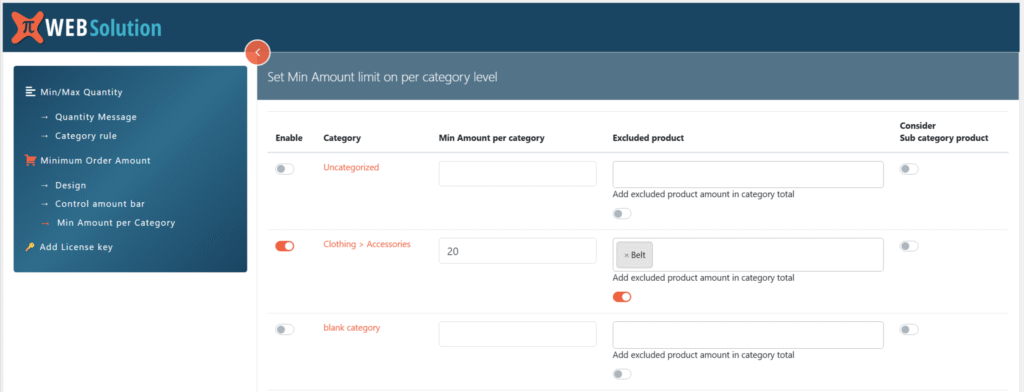
1. Enable
- Toggle ON/OFF to activate a minimum order amount for the category.
- If disabled, no minimum amount restriction is applied to that category.
2. Category
- Displays the WooCommerce product category (e.g., Clothing > Accessories).
- Rules apply to all products inside the category.
3. Min Amount per Category
- The minimum amount (in your store’s currency) customers must spend on products within this category.
- Example: Setting 30 for Clothing means customers must add at least $30 worth of clothing products before checkout (if they have added any product from this category in the cart)
4. Excluded Product
- Select products within the category that should be excluded from the minimum amount calculation.
- Example: If Belt is excluded from Accessories, its price will not count toward meeting the minimum amount. and user can checkout with Belt in there cart even when its amount is less then minimum amount restriction on this category
5. Add Excluded Product Amount in Category Total
- Toggle ON if you still want excluded products’ prices to count toward the minimum category amount, even though they are excluded from restrictions.
- Toggle OFF if you don’t want excluded products to count at all.
6. Consider Sub Category Product
- Toggle ON if you want products from subcategories to count toward the parent category’s minimum amount.
- Example: If Clothing has a subcategory Shirts and this option is enabled, the amount spent on Shirts will count toward the Clothing minimum amount.
Warning shown on cart page when user has not full filled the min amount requirement of a category
This setting lets you customize the warning message displayed on the cart page when a customer has not met the minimum amount requirement for a category. You can use shortcodes like {amount_needed} and {category} to dynamically show the required amount and category name in the message.
Example: “You need to purchase $20 amount more from category Electronics to checkout.”
Show cat min amount not satisfied msg on Category page
Enable this setting to display a message on the category page when the minimum amount requirement for that category is not satisfied. This helps inform customers early about the requirement before they add products to their cart.
Example: If a customer is browsing the “Books” category and hasn’t met the minimum amount, a message will appear on the category page.
Show cat min amount not satisfied msg on Product page
Enable this setting to show the minimum amount not satisfied message on individual product pages belonging to the category. This ensures customers are aware of the requirement while viewing products.
Example: On a product page for a book in the “Books” category, the message will appear if the minimum amount for the category is not met.
Min/Max Quantity – Product Level Settings
This tab allows you to define minimum, maximum, and multiple quantity rules at the individual product level. Product-level settings override global or category-level rules, giving you full control over specific products.
Set Different Setting for Variation Level
- Enable this option if you want to set different Min/Max quantity rules for each variation of a variable product.
- Useful for products where variations have different order requirements (e.g., size Small must be bought in 2s, size Large must be bought in 5s).
Disable Global Min/Max Quantity OR Set Min/Max on Product Level
- Tick this option if you want to ignore global or category-level rules for this product.
- Allows you to apply custom Min/Max rules specific to this product.
Enable Minimum Quantity
- Enable this checkbox to set a minimum purchase requirement for the product.
- Minimum Quantity field: Enter the minimum number of units that must be purchased.
👉 Example: If set to 2, customers must add at least 2 units of this product to the cart.
Enable Maximum Quantity
- Enable this checkbox to set a maximum purchase limit for the product.
- Maximum Quantity field: Enter the maximum number of units a customer can purchase.
👉 Example: If set to 5, customers cannot add more than 5 units of this product to the cart.
Quantity Multiple / Group Of
- Restricts customers to purchase the product in multiples of a set number.
- Example: If set to 4, the product can only be purchased in 4, 8, 12, 16… units.
👉 Example Use Case: Selling items in packs — if you sell bottles in a pack of 6, set this to 6 so the customer can only buy multiples of 6.
Example Scenarios
- Product with Minimum Quantity Only
- Min Quantity = 3
- Rule: Customers must buy at least 3 units of this product.
- Product with Maximum Quantity Only
- Max Quantity = 10
- Rule: Customers cannot buy more than 10 units of this product.
- Product with Multiples Rule
- Qty Multiple = 4
- Rule: Product can only be purchased in multiples of 4 (4, 8, 12, …).
- Combined Rules
- Min Quantity = 2
- Max Quantity = 8
- Qty Multiple = 2
- Rule: Customers must buy between 2 and 8 units, and only in even numbers (2, 4, 6, 8).