How to install the pro version
- Getting the pro version ZIP file: You can download the pro version from the download link given in the order confirmation email or from your account (your account was created when you purchased the plugin and the password was emailed to you). If you did not receive the order confirmation email or Password email please check your SPAM folder and if it is not there then email us at sales@piwebsolution.com
- Deactivate the free version: If you were using the Free version of this plugin then deactivate it before installing the PRO Version
- Installing plugin from.Zip file: watch this video it explains to you how to install a WordPress plugin from a zip file https://www.youtube.com/watch?v=zhgBFGNWhcA
It is downloading a folder instead of the zip file on Mac OS
Some time on Mac Os your downloaded zip files get auto extracted to a folder in such case you need to disable this feature of mack and then download the zip file, here is a video that explains how to disable the auto extraction feature of mac os https://www.youtube.com/watch?v=CbKgEv47WVA
How to translate plugin labels (from v3.3.4.14 or above)
To change diffeerent lables go to Label Tab in the plugin from there you can change the different labels and text added by the plugin.
How to translate plugin labels (not needed after v3.3.4.14)
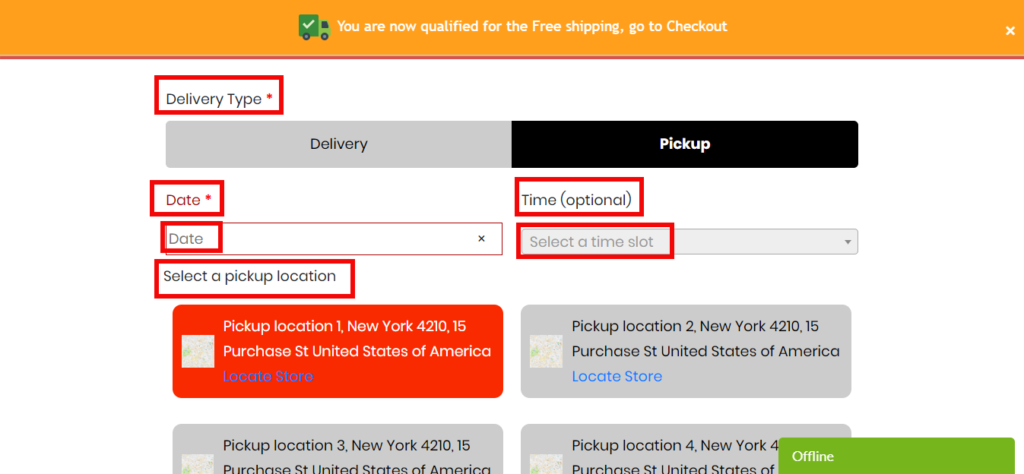
- You can translate plugin using Loco translator https://wordpress.org/plugins/loco-translate/ or any other plugin that generate translation file
- You have to make sure to save the translation files in the “languages/plugins” folder or “wp-content/languages/plugins” folder
- Here is a video that explains how to do the translation using the loco translator
Why it is showing All dates are booked?
- As the name suggests, it means all dates are booked
- This message is to be shown when there are No date and No times available
- So to find the reason you should check that you are using continuous time or Time slot time in the basic setting
- Make sure you have Preorder days (in general settings tab of the plugin) set to number greater than 0
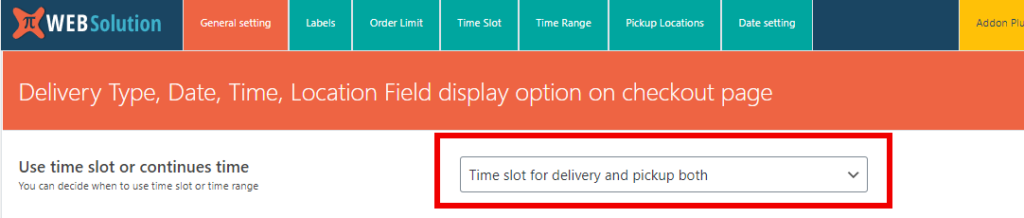
If you are using a Time slot then you should check that you have set the time slot for pickup and delivery both, if you have not created the time slots then it will not have any time so even date will not be allowed and it will give a message of “All date are booked”
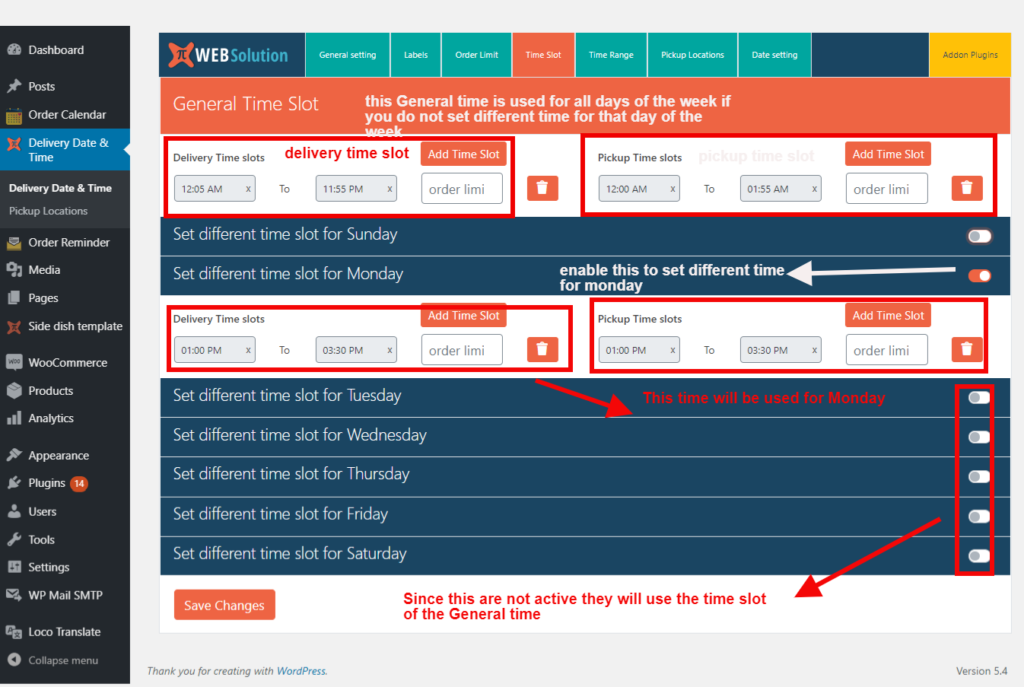
It is showing shipping charges even when the user select pickup
- Upgrade to the latest version 3.2.6.1
- From this version, we have introduced a custom shipping method for local pickup type
- Go to Basic settings > scroll down to the bottom you will have the option of “Shipping method setting for Pickup”
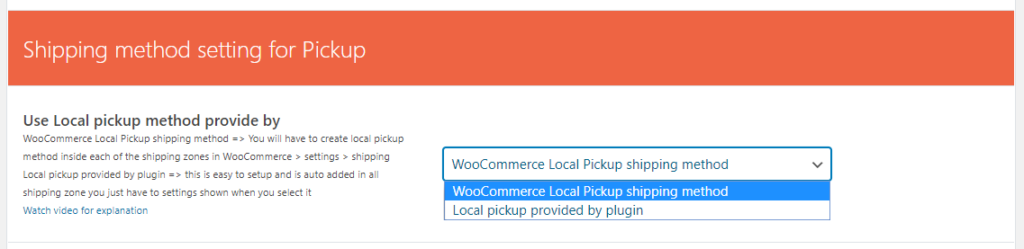
Woocommerce local pickup shipping method
When you select this option you will have to create a “Local pickup” shipping method inside each of the shipping zones using the WooCommerce default “Local pickup” method.
Local pikcup provided by plugin
This is simple to configure you just have to make select this and you are done you can add your charges or leave it 0
Shipping method for delivery
You have to configure the shipping method for delivery from
Woocoomerce > Settings > Shipping, once you do that plugin will show those methods when user will select Delivery option,
And when the user will select the pickup option then only the “Local pickup” method (of Woocommerce or our plugin as per your setting) will be shown
How to change the delivery date form?
You can change the delivery date fomat from
WordPress > Settings > General (in that you have option of Date Format)
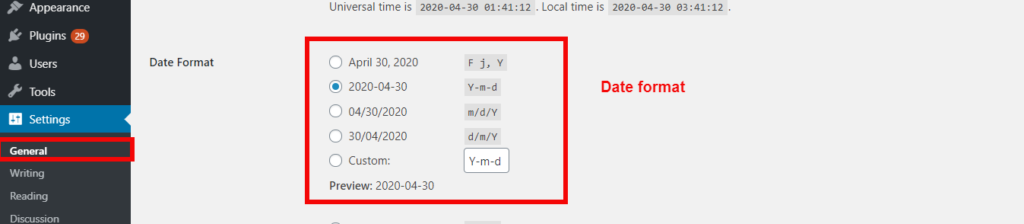
How to change the calendar week start day
You can change that from the Settings > General in wordpress
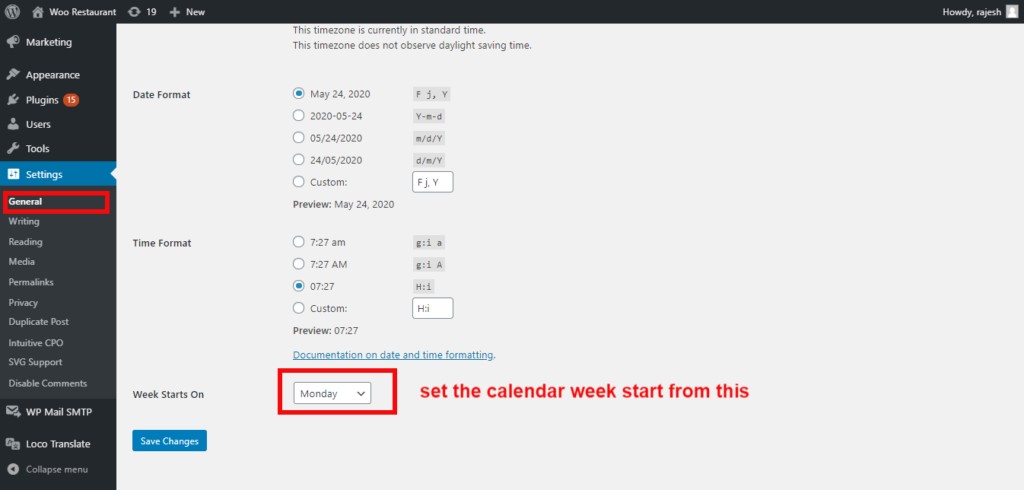
Hot to change time format in time selector dropdown in the front end?
You can change the Time format in the front Delivery time selector from
Basic settings > Time setting > Time format

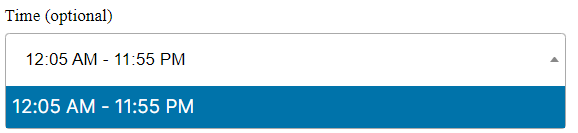
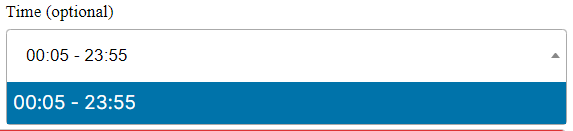
How do I Add/Edit order details?
From version 3.4.4.9 we have added the feature that will allow you to edit the placed order detail from the WordPress order page itself.
Apart from editing, you will also be able to add new order with the full details like delivery type, date, time, and location
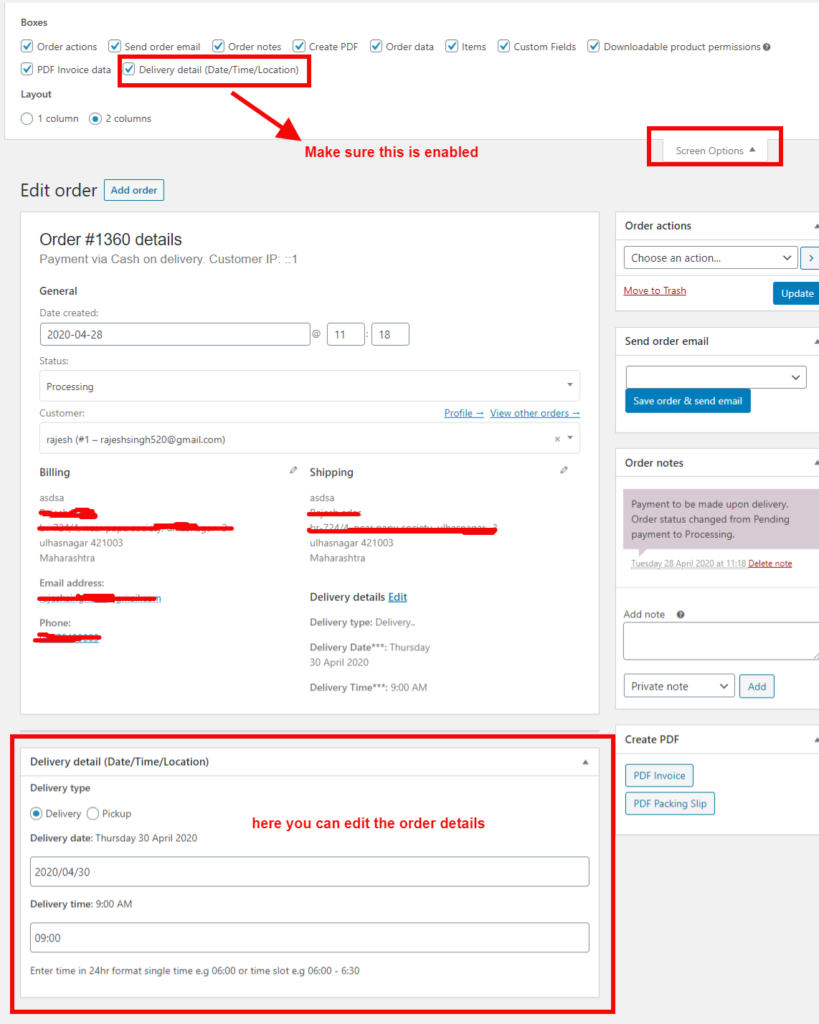
How to restrict delivery to specific areas or zones?
You can do that from the Woocommerce > settings > shipping, you just have to make sure the for a region (shipping zone) where you don’t want to do delivery you only provide the “Local pickup” shipping method. Watch the below video it explains it properly
How to set up a plugin to allow same-day delivery?
- Go to the Basic Settings tab in the plugin
- Set Order preparation days to Zero

- Set order preparation hours (this value is in minutes)
- this value acts as a time buffer to remove the time from the available time for same-day order (so the user will not be able to select the time that is past or that are beyond your order preparation buffer)

How to set different delivery type options (delivery/pickup/both)?
- In the Basic Settings tab, there is an option “Enable delivery or pickup or both” this allows you to set your preferred delivery type
This option allows you to control what product delivery method option you want to provide. You can either have
- Only delivery option
- Only pickup option
- Option to chose from Delivery or Pickup

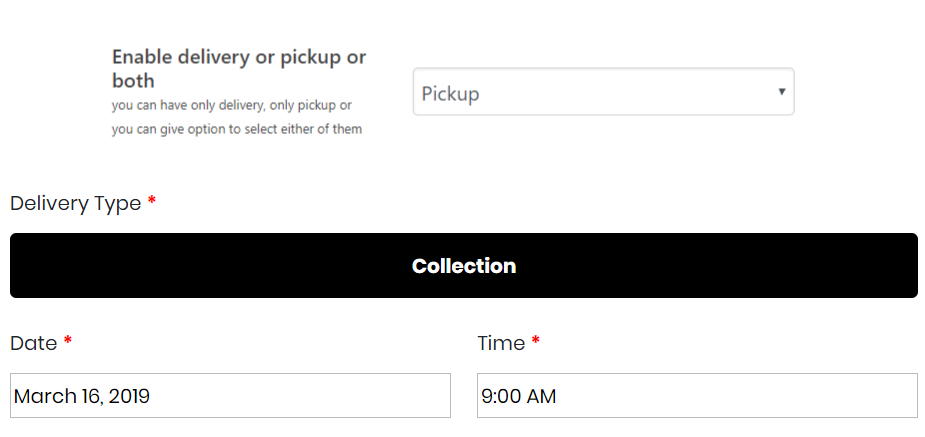
I want to allow my customer to choose delivery or pickup date in future
This option is avialble in Basic settings tab Pre-order days
How many days ahead a delivery or pickup date can be set, you will not want a customer to place a delivery date 10 years from now.
E.g: If you set this option to 11 and then the customer will only be allowed to select the next 11 days from today, as delivery or pickup days
Change payment method as per the delivery or pickup
- The setting allows you to filter and remove the payment option based on the delivery type selected by the customer
- You can remove payment methods from the General settings tab
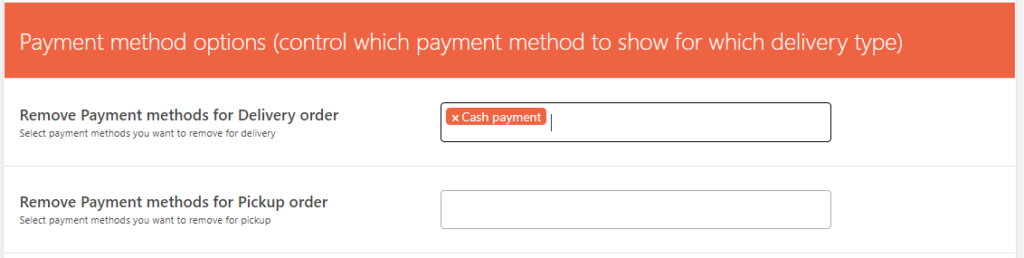
Slow speed on the checkout page
Follow this steps this will speed up your site:
- Make sure to upgrade to the latest version
- Limit the Pre-order days (in general settings) don’t exceed them beyond 100 the larger the number more validation it has to do for each of the days, (If you don’t want to use the Order limit feature then you can have a larger number, below point explains how you can disable order limit)
- If you are not using the “Order limit” feature of the plugin then disable that feature, disabling this feature will alone speed up your site a lot. to disable it add the below code in your theme functions.php file
- If you want to use the order limit feature then you need to reduce the Pre-order days (as every extra date means a Database check to find the order limit)
Pickup locations not showing
This are some commong reason for the pickup location not showing
1) Make sure you have made the pikcup location in the plugin
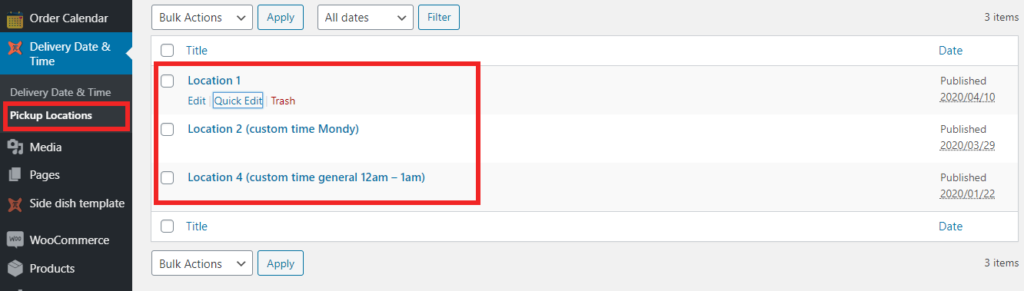
2) If you are assigning a zone to the pickup location then the pickup location will only be shown when the WooCommerce assign a zone to the customer based on the address, (if your zones are simply based on country then WooCommerce can auto-detect it and if it is based on city or state WooComerce will not auto-detect and it will only assign zone when then the user will insert his complete address) and once the zone is assigned pickup location matching that zone will be shown
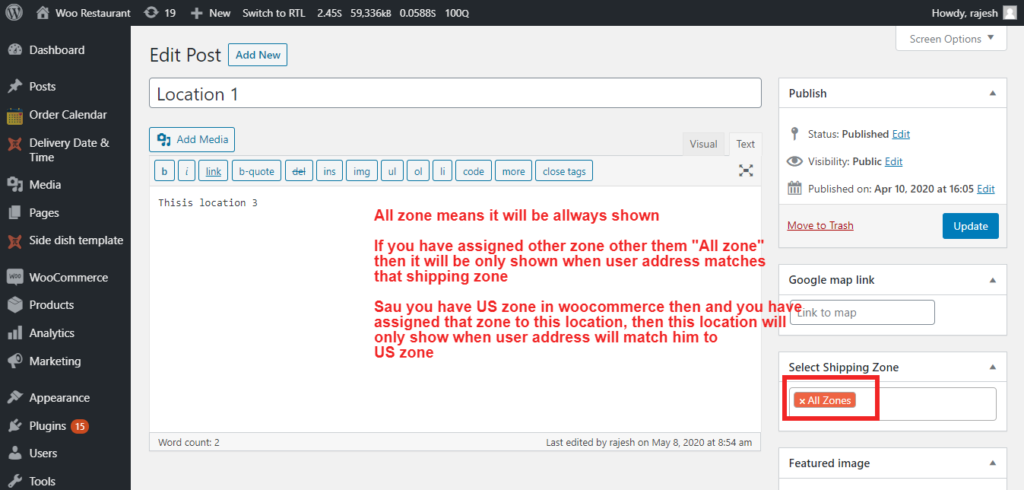
Remove billing address fields for pickup option
You can remove the address fields using the plugin options, but some fields like City, State, Pincode, Country are needed by the Woocommerce for its internal working to identify shipping zone and assign shipping method.
But for pickup, you can remove even this field if you use the shipping method provided by the plugin, below are the steps for doing that
Step 1: You should use the plugin provided local shipping method
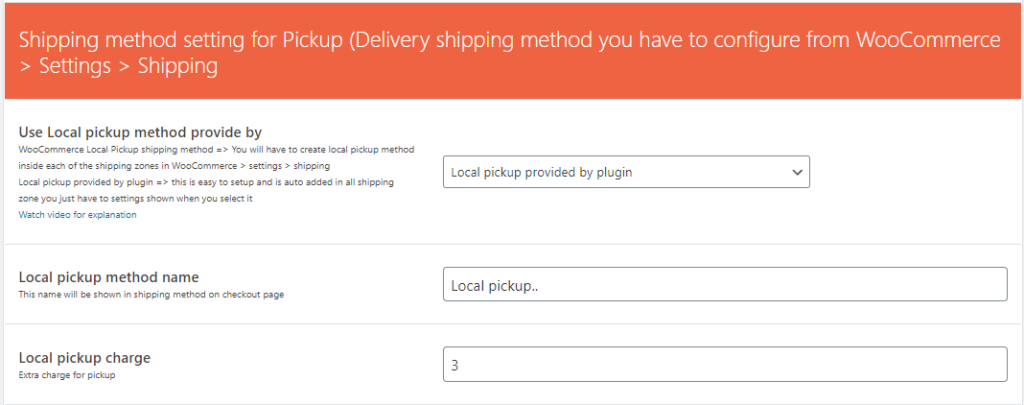
Step 2: Once you are using the plugin provided local shipping method you will be able to remove even the address field

Adding date and time in the email subject
This featuere was added in the version 3.2.9.0
You can add shortcode {delivery_type}, {delivery_date}, and {delivery_time} in the “New order” and “customer invoice/order detail” email subject like

The plugin is not removing the past time for same-day delivery?
The plugin does remove the past time, the time for comparison (that is present time) is taken from the Time zone set in your website setting and not the time in your computer
So check what is the Time set in your website
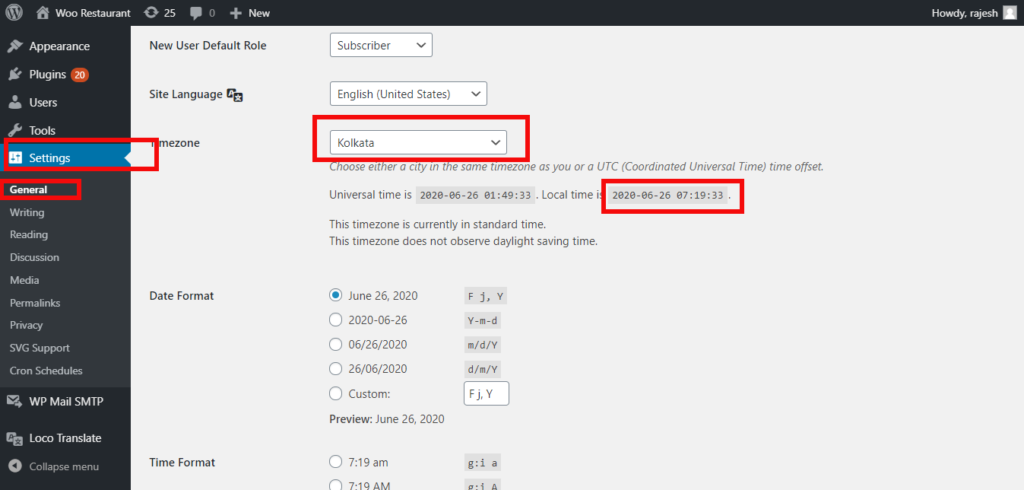
Delivery type selector not showing on the cart page?
Step 1: You need to enable shipping calculation on the cart page
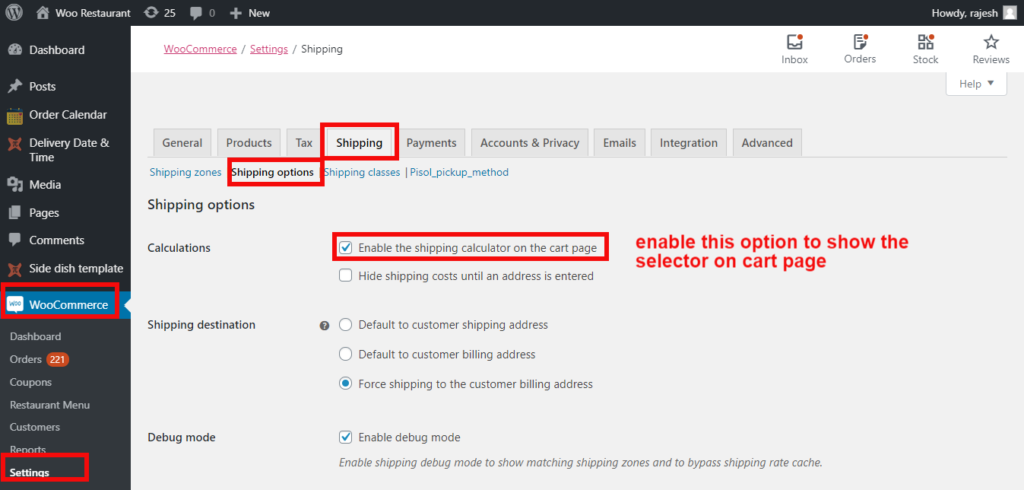
Step 2: Now once you have enabled the setting in WooCommerce you need to enable the show on cart page in plugin Cart page tab
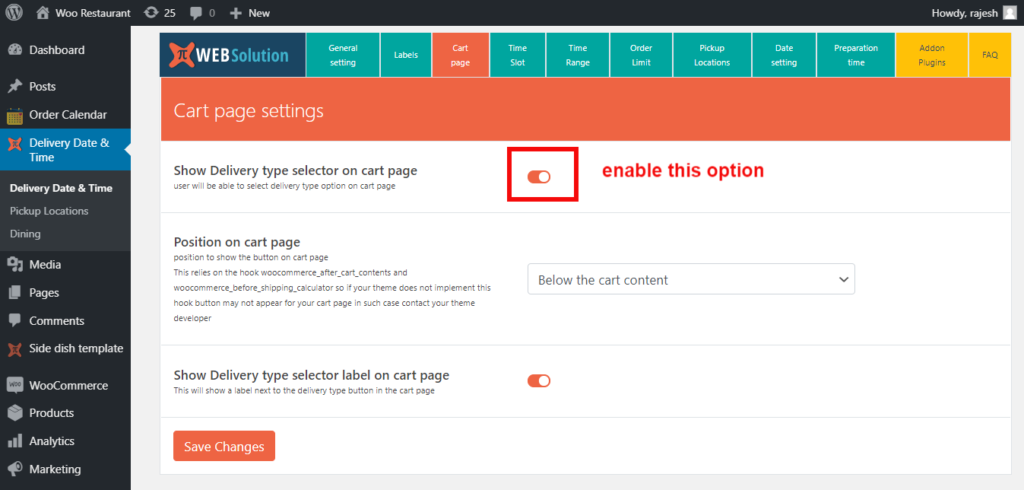
How to change the order/sequence of pickup location on the checkout page?
Install the plugin https://wordpress.org/plugins/post-types-order/, and then go to the Pickup locations. Now you will be able to drag the pickup location and change its sequence
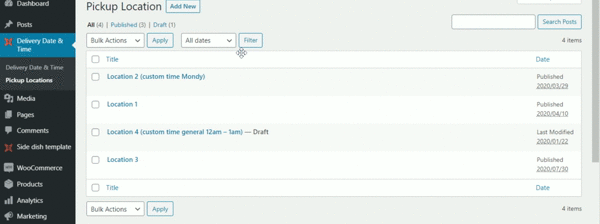
How to disable the delivery date, time, type option for the virtual product?
Our plugin gives you the option to disable the Delivery type, date, and time option when the user is buying any virtual product in your shop
Go to General settings tab in the plugin and you can select from the 3 available option for the virtual product
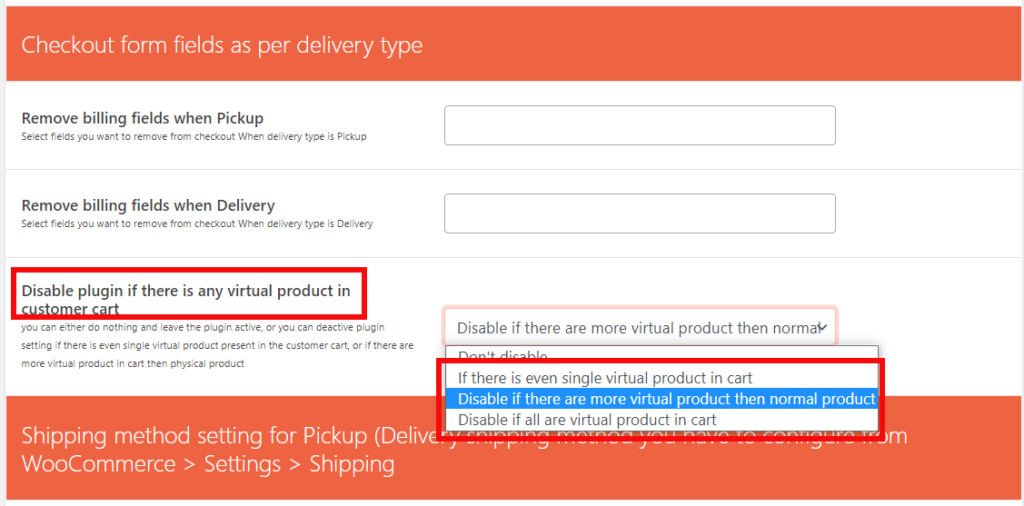
Special date pickup/delivery
You can accept orders on some future date as well, that is far away from your preorder booking days range, say it is October and you want to start accepting orders for Christmas, but your present preorder days is 10 days, in such case you can use this special date section. you can continue to accept normal orders plus users will be able to select Christmas dates as well.
There is an option to force the special date, when this option is enabled then only a special date will be allowed for checkout normal working days will not be available for selection
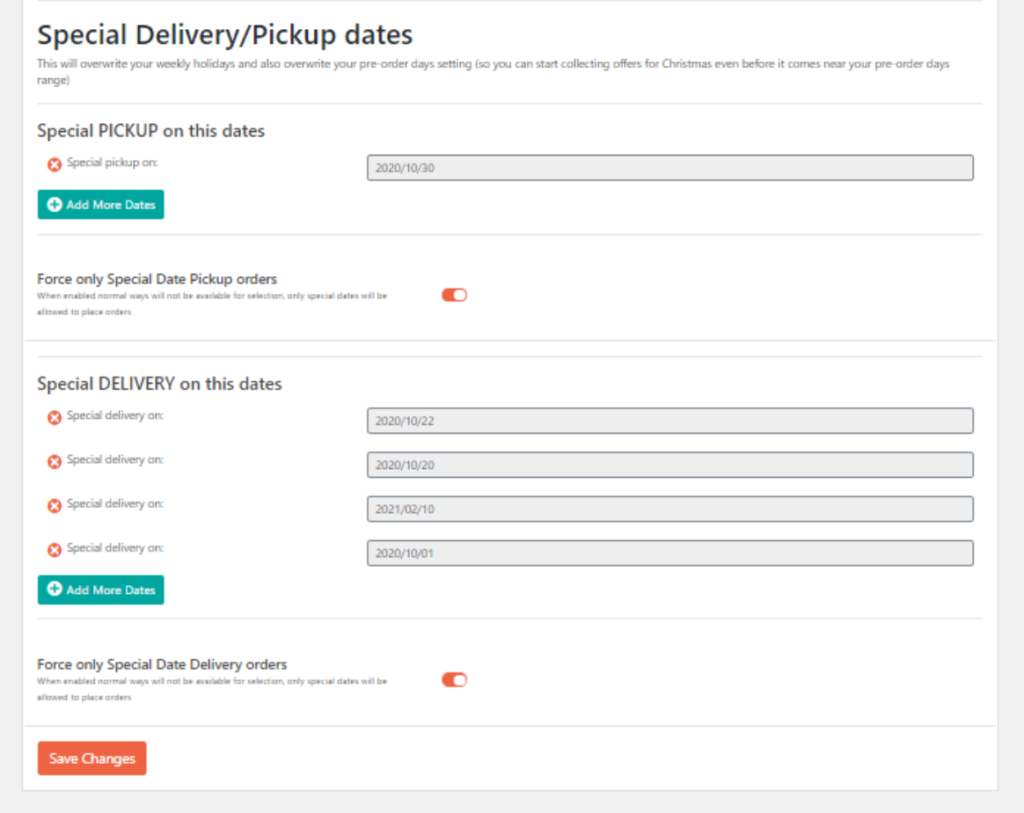
How to set pickup location
You can set pickup location from “pickup location” option see below screenshot
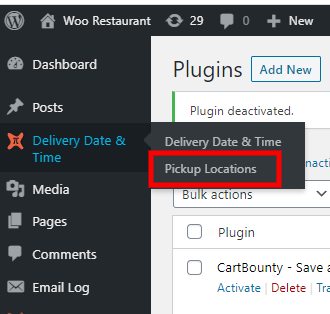
Adding Store manager email id for each pickup location
You can add different store manager email id for each of the pickup locations. All the new order email that comes for this store will be sent to this store manager’s email id and to admin as well.
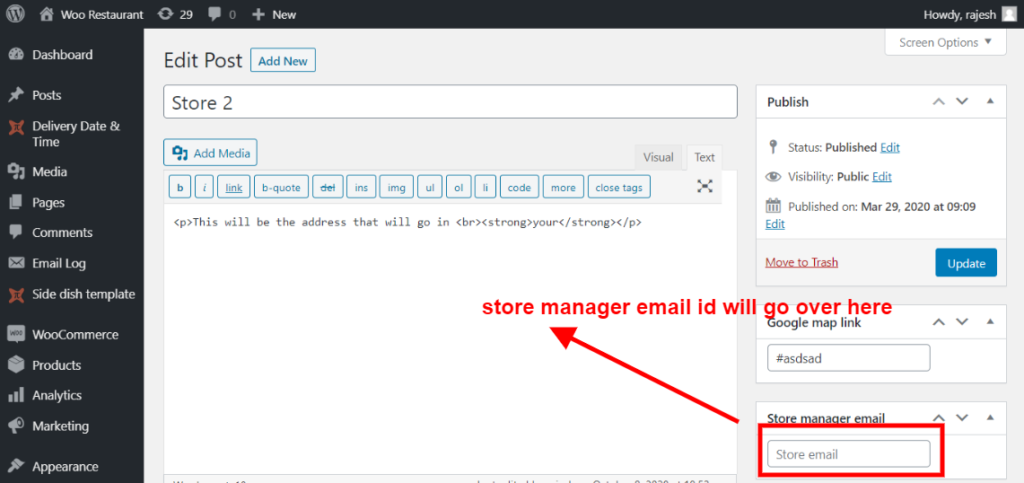
The update is shown on my dashboard but updates not happening
The plugin will only give you update notification, it will not update to update you need to download the update package from your account and install that
if you are using WordPress above 5.5: then you have to install the update like you install any new plugin from a zip file and it will update the existing version on your site
if you are using WordPress below 5.5 then you will have to uninstall the old version and then install the new version (You will not lose any setting while doing this)
How to show the date, time of this plugin in the Woocommerce App?
WooCommerce app only shows the default data of the Woocommerce it will not show the data added by the 3rd party plugin like our plugin or any other 3rd party plugin.
From v3.3.9 we have added a option within the General settings tab of the plugin to support the WooCommerce mobile app. Once this option is enabled it will add the date, time pickup location in the Order note section and You will be able to see the order note section inside the WooCommerce mobile app
Date, time and pickup location not showing in print slip and Invoice
Our plugin has dirrect integration with this 2 PDF Invoice and packaging slip generation plugin
If you are using anyother Plugin for Invoice generation then you will have to check with them about how Custom field can be showin in the Invoice generated by there Invoice Plugin. generally this kind of plugin do have a way to show custom field in the invoice so they will be able to guide you. You can find the variable name in which our plugin stores the date at this link https://gist.github.com/rajeshsingh520/121d9d05c48ea7f5fdbeec677a7ed9b8
Showing As soon as possible in todays time slot
You can use this code to show as soon as posible in the time slot when the same day date is selected
https://gist.github.com/rajeshsingh520/30e6d185a867d6ecf7d3d838ccb689d3