How to install the pro version
- Getting the pro version ZIP file: You can download the pro version from the download link given in the order confirmation email or from your account (your account was created when you purchased the plugin and the password was emailed to you). If you did not receive the order confirmation email or Password email please check your SPAM folder and if it is not there then email us at sales@piwebsolution.com
- Deactivate the free version: If you were using the Free version of this plugin then deactivate it before installing the PRO Version
- Installing a plugin from a Zip file: watch this video it explains to you how to install a WordPress plugin from a zip file https://www.youtube.com/watch?v=zhgBFGNWhcA
When a certain shipping method should apply?
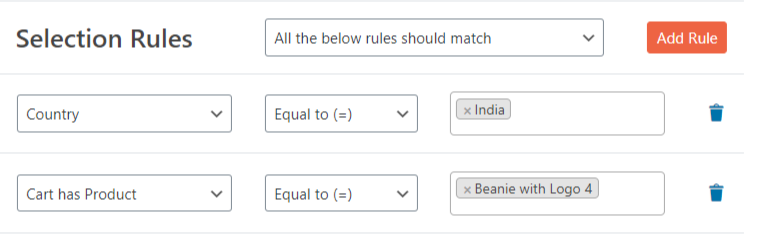
- You can make multiple rules in a single shipping method
- Based on there match the shipping method will be applied or not applied
- If you are adding multiple rules in a single method then you can make it apply when a single rule is matched or when all the rules are matched as per your requirement

Advanced Costs
The Shipping Charges field allows you to charge a flat rate, a percentage-based cost, or a minimum fee.
Available placeholders:
- [qty] – Number of products in the cart
- [fee] – An additional fee. This fee has two optional arguments.
- percent – A percentage based on total order cost.
- min_fee – A minimum amount. Useful when using percentages.
- max_fee – A maximum amount. Useful when using percentages.
Examples:
10 + ( 2 * [qty] )– A base shipping cost of $10 plus $2 for each item in the cart.20 + [fee percent="10" min_fee="4"]– A base shipping cost of $20 plus 10% of the order total, which is at least $4.
Shipping class charges
Shipping class charges support the use of the shortcode [qty] which will get replaced with the quanity of product from this shipping class in the user cart
Example:
1 + ( 2 * [qty] )– A base shipping cost of $1 plus $2 for each item from this shipping class in the cart.
Modify other methods when a rule is active
You set this option inside each of the shipping method created by this plugin, and these rules are only applied when the method is active (based on the condition set in them) and as per the order of the Priority, The rule in the method with higher priority number will be executed first.
If a method with high priority is removing the method with lower priority then the method that is removed his rule will not be applied

Hide all other methods: when you set this inside a method, and that method becomes active, then it will hide all other method and only this method will be shown
Hide all other methods (excluding WC Local Pickup method): when you set this inside a method, and that method becomes active, then it will hide all other method excluding the WooCommerce Local pikcup method
Hide all methods except the one added by this plugin: This will hide all other methods added by the WooCommerce core shipping method
Hide all methods except the one added by this plugin and WC Local pickup: This will hide all other methods added by the WooCommerce core shipping method and other 3rd party method but will allow WooCommerce Local pickup method
Hide all plugin methods with lower priority: This will hide all other method which is of lower priority then this method
Additional charges
Using additional charges you can add to subtract charge from the shipping charge based on different conditions
This are the different conditions available:
Based on cart quantity
This allows you to add/reduce charges to the shipping method charge based on the quantity of items present in the user cart. This section allows you to use shortcode [qty] that will get replaced with the number of items present in the user cart.
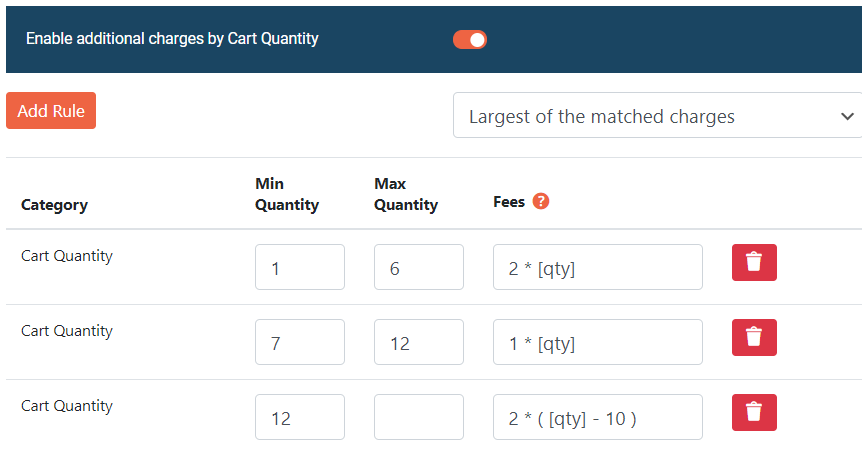
Based on cart weight
This allows you to add/reduce extra charges to the shipping method charge based on the total weight of items present in the user cart. This section allows you to use shortcode [weight] that will get replaced with the weight present in the cart.
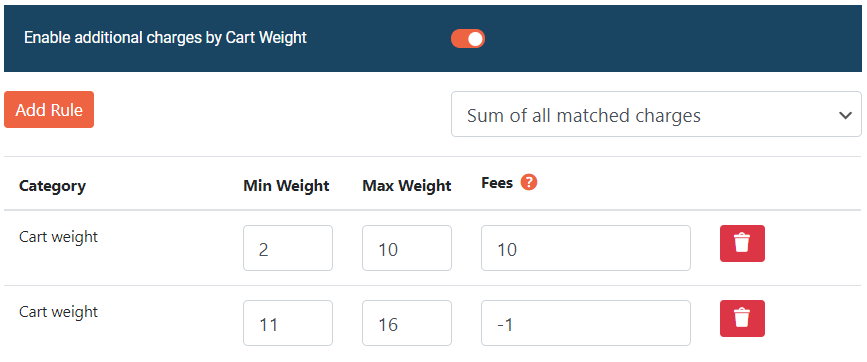
Based on cart subtotal
This allows you to add/reduce extra charges to the shipping method charge based on the subtotal of the cart. This section allows you to use shortcode [subtotal] that will get replaced with the subtotal.
Using this you can charge lower shipping charge to the customer if there subtotal is high

Based on product quantity
This allows you to add/reduce extra charges to the shipping method charge based on the quantity of the product in the cart. This section allows you to use shortcode [qty] that will get replaced with the quanity of the specific product present in the cart.
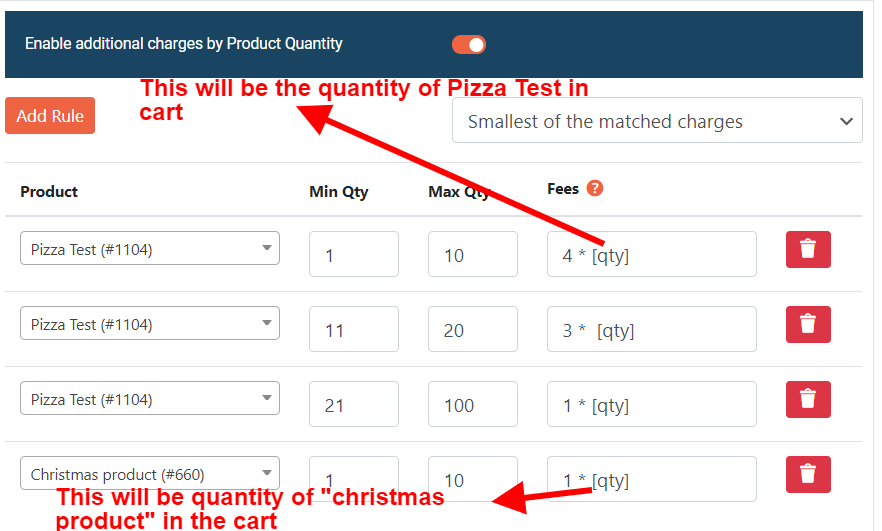
In the above screenshot it is set as “Smallest of the Matched charges” now in the screenshot you have 4 rules,
Customer has added 10 unit of Pizza Test in the cart so the first rule will result in to charge of 4 * 10 = 40
And suppose he also has 5 unit of Christmas product in cart so the last rule will also match and it will result in to the cost of 1 * 5 = 5
since we have set it to apply only the “Smallest of the matched charges” it will add extra charge as 5 to the main shipping charge
so final shipping charge will be X + 5 (assuming X was the main shipping charge)
Based on Category Quantity
This section allows you to use shortcode [qty] that will get replaced with the quantity of the product present in the cart from the category.
Based on Shipping Class Quantity
This section allows you to use shortcode [qty] that will get replaced with the quantity of the product present in the cart from the specific shippign class.
Based on Product Weight
This section allows you to use shortcode [weight] that will get replaced with the weight of the specific product present in the cart.
Based on Category Weight
This section allows you to use shortcode [weight] that will get replaced with the weight of the product present in the cart from the specifc category.
Based on Shipping Class Weight
This section allows you to use shortcode [weight] that will get replaced with the weight of the product present in the cart from the specific shippign class.
Based on Product Subtotal
This section allows you to use shortcode [subtotal] that will get replaced with the subtotal of the specific product present in the cart.
Based on Category Subtotal
This section allows you to use shortcode [subtotal] that will get replaced with the subtotal of the product present in the cart from the specifc category.
Based on Shipping Class Subtotal
This section allows you to use shortcode [subtotal] that will get replaced with the subtotal of the product present in the cart from the specific shippign class.
How to find System name of the shipping method ?
Go to Extra settings tab and enable the option of “Show System name of shipping method on checkout page” once this is enabled go to the checkout page and it will show the system name below each of the shipping method, This will only be shown to the admin of the site and your normal customer will not see this
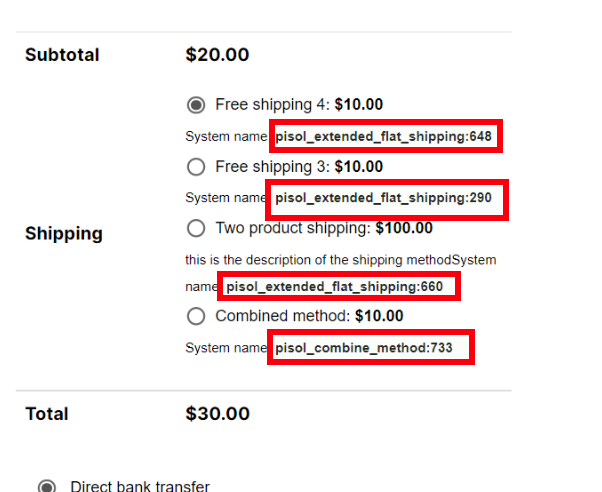
Combine multiple shipping method in to single shipping method
Say your have shipping method A and B on the checkout page each shipping method costing 2 and 3 $ respectively and you want to combine them and show them as single shipping method then you can do that using our plugin so it will show combined shipping method as D whose shipping cost will be 5$ and if you want you can hide the method A and B when this combined method is been shown
Cart has product rule

Equal to: When customer has added any of the selected product in his cart then this rule will be true else it is false.
E.g. If user added product A and product M to the cart the rule will be true
If they added product X, and Y to the cart rule will be false.
Not Equal to: If any of the selected product is present in the cart then it is false else it is true.
E.g. If user added product A and product X to the cart rule will be false.
If user added Product Z, and Y to the cart rule will be true.
Must not have all the selected products: If any of the selected product is not there in the cart or non of the selected product is in the cart rule will be true, If all the selected product are present in the cart rule will be false.
E.g. If user adds Product A, X, Y to the cart rule will be true.
If user adds product A, B to the cart rule will be true.
If user adds product X,Y,Z to the cart rule will be true.
If user adds product A, B, C, D to the cart rule will be false.
If user adds product A, B, C to the cart rule will be false.
Only have this products in cart: If cart does not have any non selected product then it will be true, if cart has any non selected product then it will be false.
E.g. If cart has product A it will be true.
If cart has product A, B it will be true.
If cart has A, B, C it will be true.
If cart has B, C it will be true.
If cart has A, B, X then it will be false, as the X is non selected product.
If cart has X, Z then it will be false, as both are non selected products.
Must have all the selected products: If all the selected product are present in the cart it is true, if any of the selected product is not present in the cart then it is false.
E.g. If product A, B, C and D are in the cart it is true.
If product A, B, C are in the cart it is true.
If product A, B, D are in the cart then it is false as the product C is not there
If product X, Y, Z are in the cart it is false
Exactly this products are in cart: If all the selected product are present in the cart and there is no other non selected product then it is true, If any of the selected product is missing or if any non selected product is present then it will be false.
E.g. If cart has product A, B, C then it is true.
If cart has product A, B then it is false as the product C is not there.
If cart has product A, B, C and D then it is false, as the product D is there which is non selected product.
Cart has product of category

Product A is part of Category X, if and only if product A directly belong to category X, If it belong to child category of X and not to the Category X then product A is not part of the Category X.
Equal to: When customer has added any of the selected category product in his cart then this rule will be true else it is false.
E.g. If user added category A and category M to the cart the rule will be true
If they added category X, and Y to the cart rule will be false.
Not Equal to: If any of the selected category is present in the cart then it is false else it is true.
E.g. If user added category A and category X to the cart rule will be false.
If user added category Z, and Y to the cart rule will be true.
Must not have all the selected category: If any of the selected category is not there in the cart or non of the selected category is in the cart rule will be true, If all the selected category are present in the cart rule will be false.
E.g. If user adds category A, X, Y to the cart rule will be true.
If user adds category A, B to the cart rule will be true.
If user adds category X,Y,Z to the cart rule will be true.
If user adds category A, B, C, D to the cart rule will be false.
If user adds category A, B, C to the cart rule will be false.
Only have this category in cart: If cart does not have any non selected category then it will be true, if cart has any non selected category then it will be false.
E.g. If cart has category A it will be true.
If cart has category A, B it will be true.
If cart has A, B, C it will be true.
If cart has B, C it will be true.
If cart has A, B, X then it will be false, as the X is non selected category.
If cart has X, Z then it will be false, as both are non selected category.
Must have all the selected category: If all the selected category are present in the cart it is true, if any of the selected category is not present in the cart then it is false.
E.g. If category A, B, C and D are in the cart it is true.
If category A, B, C are in the cart it is true.
If category A, B, D are in the cart then it is false as the category C is not there
If category X, Y, Z are in the cart it is false
Exactly this category are in cart: If all the selected category are present in the cart and there is no other non selected category then it is true, If any of the selected category is missing or if any non selected category is present then it will be false.
E.g. If cart has category A, B, C then it is true.
If cart has category A, B then it is false as the category C is not there.
If cart has category A, B, C and D then it is false, as the category D is there which is non selected category.
What is In package and In cart Options next to rules ?
The plugin allows you to divide the ordered products into multiple shipping packages, so users can have different shipping methods for each package.
For example, if a user purchases two items: a full-size bed and a bottle, you would ship the two products separately using different shipping packages. One shipping package will be for the bed (a large item), and another will be for the small item, such as the bottle.
Now, you can offer different shipping methods for the large item package, like the bed, and the user can select one of them. Similarly, you can offer multiple shipping methods for the small item, like the bottle, and the user can select one shipping method from those options as well.
So, when you select the ‘In package’ option, the rule considers the products that will be part of that shipping package. When you consider ‘In cart,’ the rule considers all the products in that particular order.
If you are not creating multiple packages in that case In package and In cart behave similarly

Virtual category
The Virtual Category feature in our WooCommerce Shipping Plugin allows you to create categories of products dynamically based on various criteria. This feature is particularly useful for customizing shipping methods, rates, and rules based on specific product attributes without modifying the actual product categories in your store. And It allows you to create complex categories which are not possible to create with regular category.
It consist of 3 section:
Include:
This option allows you to determine which products should be part of the virtual category. You have two choices:
All Products:
- Purpose: Select this option to include all products in your store in the virtual category by default.
- Exclude Products: You can then use the “Exclude Products” section to specify any products you do not want to be part of this category. This exclusion will override the inclusion of “All Products.”
- Refine with Inclusion: After excluding certain products, you can further refine your selection by including additional specific products or product groups that meet more detailed criteria using the “Include Products” section.
Selected Products:
- Purpose: Select this option to start with an empty virtual category.
- Include Products: You will then need to define specific criteria in the “Include Products” section to determine which products should be added to this category. These criteria can be based on categories, tags, attributes, stock status, dimensions, and other product details.
- Refine with Exclusion: After including certain products, you can use the “Exclude Products” section to remove products that meet additional specific criteria, refining your selection further.
This flexibility allows you to either broadly include all products and refine by exclusions or selectively include products based on detailed criteria.
Include Products:
allows you to specify the criteria for including products in your virtual category. You have two primary options for how these criteria are applied:
1. Include Only When ALL the Used Rules Are Matched
- Purpose: This option ensures that a product is included in the virtual category only if it meets every single rule you define. All specified conditions must be satisfied simultaneously for a product to be considered part of the virtual category.
- Example: If you set rules for “Category to include,” “Product tags to include,” and “Product attribute to include,” a product must belong to the specified category, have the specified tags, and possess the specified attributes to be included in the virtual category.
2. Include Only When ANY of the Used Rules Are Matched
- Purpose: This option includes a product in the virtual category if it meets at least one of the defined rules. Any single condition being satisfied is sufficient for the product to be included.
- Example: If you set rules for “Category to include,” “Product tags to include,” and “Product attribute to include,” a product only needs to match one of these criteria to be included in the virtual category. It could belong to the specified category, have the specified tags, or possess the specified attributes.
Exclude Products:
allows you to specify criteria for excluding products from your virtual category. You have two primary options for how these criteria are applied:
1. Exclude When ANY of the Used Rules Match
- Purpose: This option excludes a product from the virtual category if it meets at least one of the defined rules. Any single condition being satisfied is sufficient for the product to be excluded.
- Example: If you set rules for “Categories to exclude,” “Product tags to exclude,” and “Product attribute to exclude,” a product will be excluded if it belongs to any of the specified categories, has any of the specified tags, or possesses any of the specified attributes.
2. Exclude When ALL the Used Rules Match
- Purpose: This option excludes a product from the virtual category only if it meets every single rule you define. All specified conditions must be satisfied simultaneously for a product to be excluded.
- Example: If you set rules for “Categories to exclude,” “Product tags to exclude,” and “Product attribute to exclude,” a product will only be excluded if it belongs to the specified categories, has the specified tags, and possesses the specified attributes all at once.
How to Define Inclusion and Exclusion Rules
This section provides an explanation of each available rule for including and excluding products in your virtual category. Understanding these rules will help you create precise and effective virtual categories tailored to your needs.
Categories:
- You can include or exclude products based on specific product categories.
Products:
- You can include or exclude specific products by entering product names directly.
Product Tags:
- You can include or exclude products based on certain tags assigned to them.
Stock Status:
- You can include or exclude products based on their stock status, such as in stock or out of stock.
Shipping Class:
- You can include or exclude products based on their shipping class, which is used to group products with similar shipping requirements.
Product with Subtotal:
- You can include or exclude products based on their subtotal value. The subtotal is the price of the product before any taxes or discounts are applied.
Product Dimension:
- You can include or exclude products based on their physical dimensions, such as length, width, and height.
Product with Volume:
- You can include or exclude products based on their volume. Volume can be a critical factor for shipping and packaging.
Product Attribute:
- You can include or exclude products based on specific product attributes, such as color, size, or any other custom attribute. You can add multiple attributes by clicking the “Add Attribute” button and selecting the desired attributes.