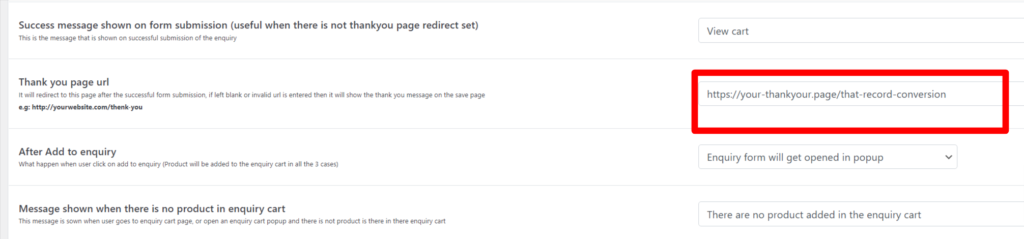How to install the pro version
- Getting the pro version ZIP file: You can download the pro version from the download link given in the order confirmation email or from your account (your account was created when you purchased the plugin and password was emailed to you). If you did not receive order confirmation email or Password email please check your SPAM folder and if it is not there then email us on sales@piwebsolution.com
- Deactivate the free version: If you were using the Free version of this plugin then deactivate it before installing the PRO Version
- Installing plugin from.Zip file: watch this video it explains to you how to install a WordPress plugin from a zip file https://www.youtube.com/watch?v=zhgBFGNWhcA
Which are the shortcodes available in the plugin?
[pisol_enquiry_cart] You will not have to deal with this as the plugin auto adds this shortcode on the inquiry cart page for you when you install the plugin for the first time
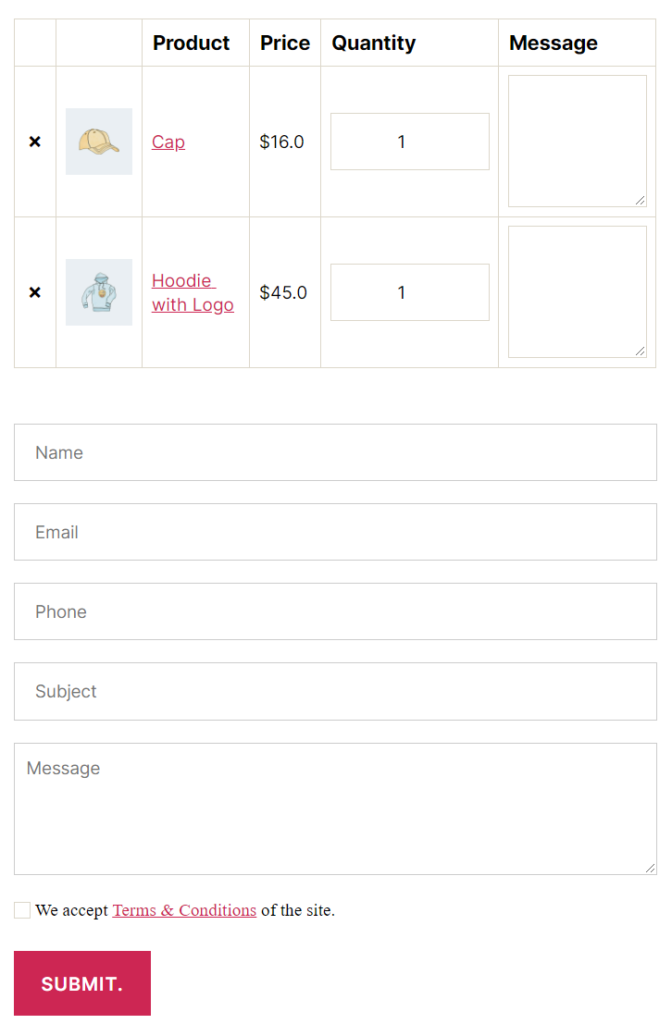
[enquiry_cart_icon] This is responsible for showing a small cart icon, you don’t have to use this until you want to place the icon at some custom location, as the plugin gives you the option to add the icon automatically on the bottom right of the page

[pi_enquiry_button id=”product id”] This allows you to add the enquiry button on custom places on your product page. If you are putting this on the product page then you can leave out the id and only have [pi_enquiry_button]. but if you are inserting this on non product page then you need to product the product id. Shortcode button for the varaible product will not work on the non product page as there variation cant be seelcted
Show enquiry button to the user of a specific role

- Ther is an option in the plugin to hide the Enquiry button for user based on there role
- If you leave this option blank it will be visible to all the user irrespective of there role
Disable/Enable inquiry button on the product page or archive page
Go to Inquiry Button tab in the plugin setting


Diable inquiry for a specific product
Go to the product edit page of that product (by default enquiry is enabled for all product)
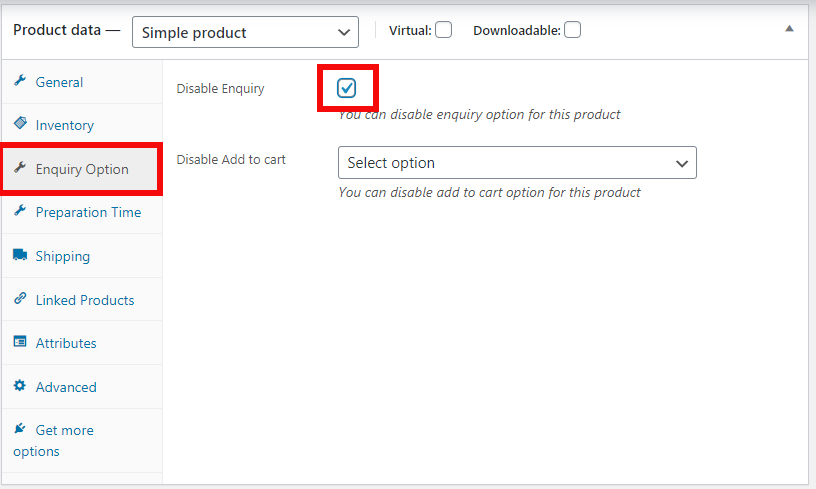
Disable/enable enquiry for some specific category of product
By default enquiry is enable for all the categories in the site, to disable it for some category go to the category edit page of that cateogry
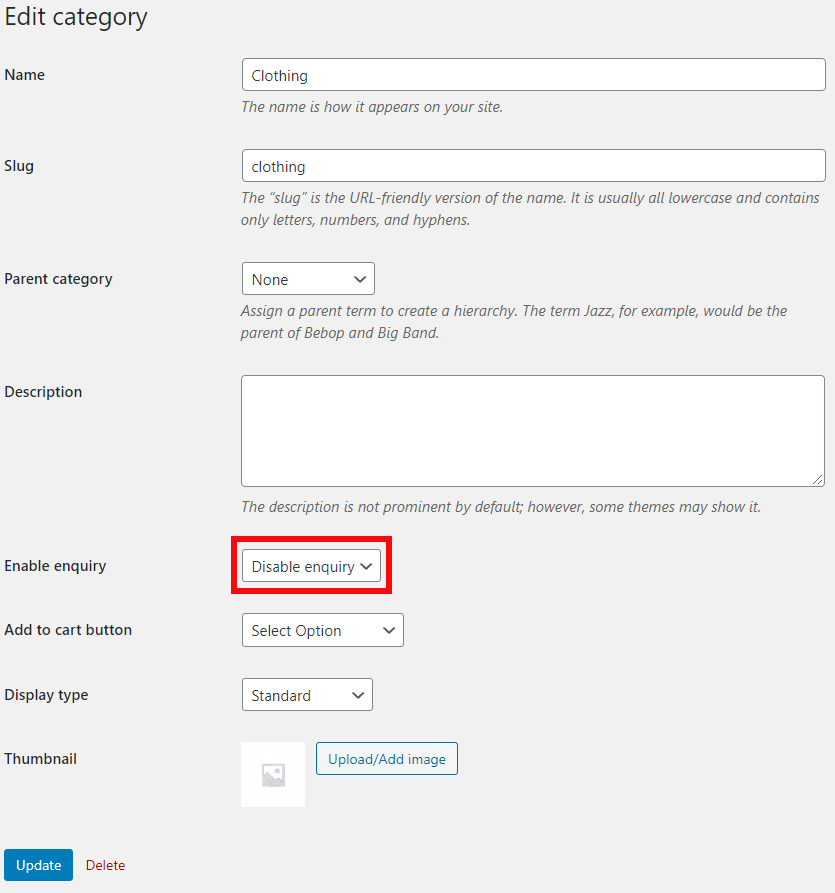
The inquiry is still showing for a product even though it is disabled from category level
If a product belong to more then one category then this kind of conflict can arise, say product A belongs to category B and C then and you have enabled the inquiry for Category B and disabled the inquiry for Category C in such case the category of the top will take the lead and its setting will take effect on the product
Remove add to cart button
For all the product

If the enquiry is enabled for that product

Hiding product price
For product where enquiry is enabled
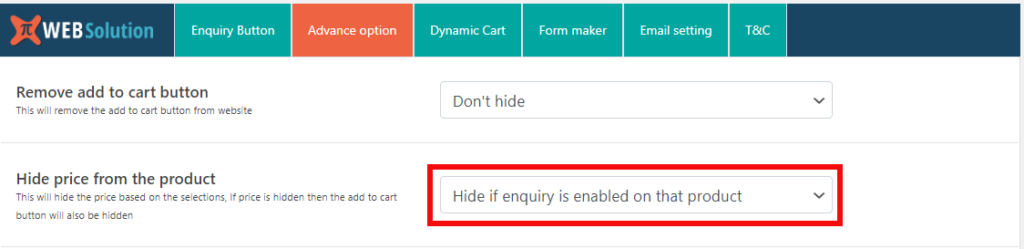
For all the user
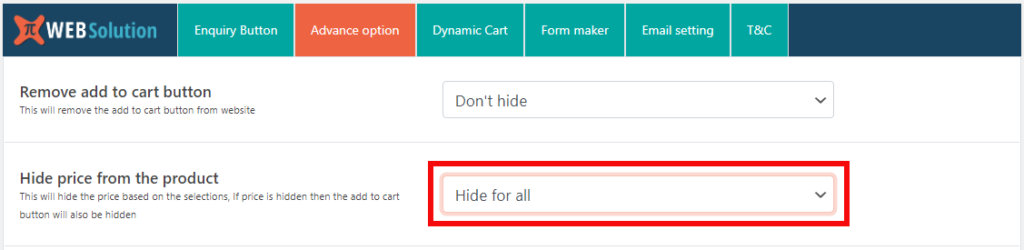
For non loged in user
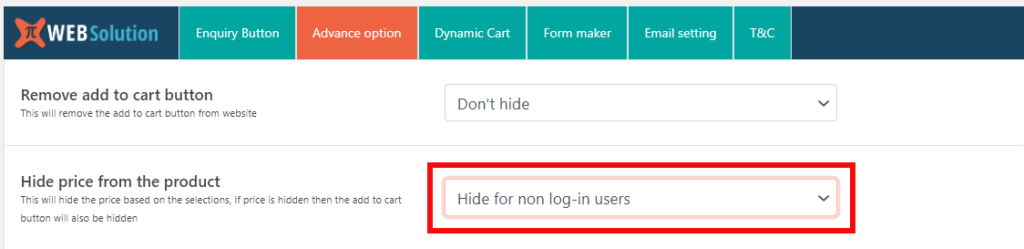
Add to enquiry not working for variable product?
Make sure you have not installed any other plugin to hide the “Add to Cart” button on the product page. If you have installed any other plugin to hide Add to cart button then remove that plugin and it will start working (you can hide add to cart button using this plugin only so dont install any other plugin to hide Add to cart button)
If problem persist you can contact us at sales@piwebsolution.com
My Enquiry link in customer account is not working.
Go to WordPress > Settings > Permalink and Save it (without making any changes). that will make the link working
Country dropdwon in the enquiry form
From v1.7.16 country dropdown field was added. If you are on old version of the plugin then you need to upgrade to v1.7.16 and then Go to Form Maker and click Reset Form Field button then Country field will be available to you
The list of country shown in the form field are controlled by the WooCommerce configuration of Selling location(s)
WooCommerce > Settings > General in there you have the option to specify the Selling location(s) all your selling location country will be shown in the country dropdown
No form field show in Form manager
If you are not seeing any form field in your enquiry form and also not seeing any form field in the Form maker, then click on the Reset Form Field button on the Form maker page that will fix the issue
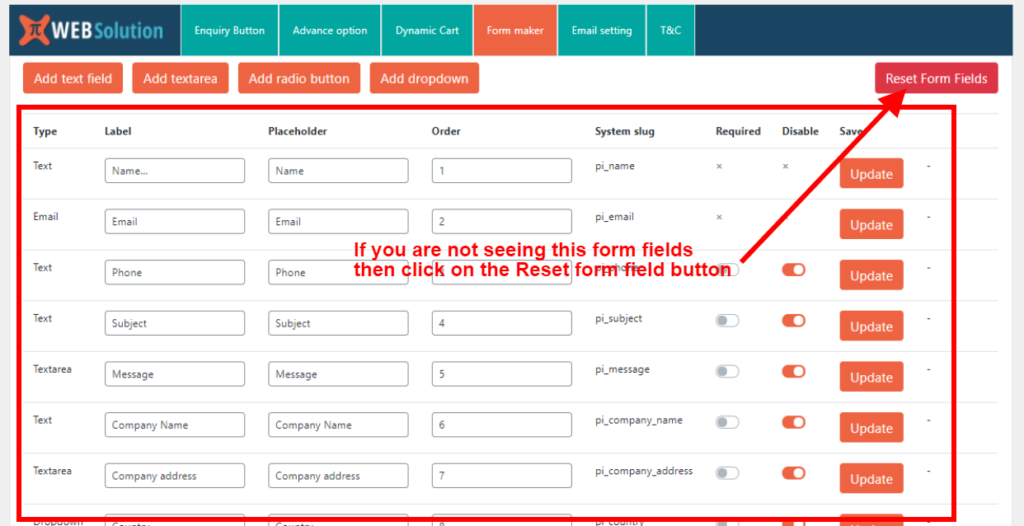
Change sender email id in the enquiry email
We have given the option within the plugin setting to change the enquiry email sender email id and sender name
You can change it from the Email Tab.
Make sure the From email id that you add should have the same domain name as your website E.g. if your website is xyz.com then select a From email id as ****@xyz.com
Hot to enable disable quanity field in enquiry cart ?
Go to Advance Options tab in the pluing there you have the option to disable or enable the qunaity field in the enquiry cart

How user can add qunaity while adding product to enquiry cart ?
Plugin uses the qunaity field present for Add to cart button as quantity for enquiry as well, if you have disable the add to cart button in that case plugin adds its own qunaity field next to the enquiry cart button.
How to show user form detail like customer name in the enquiry email custom message ?
You can access all the enquiry form date in the cusotm message field of the enquiry email by adding {[System slug]}
So you can use shortcode {pi_name} for the cusomter name and {pi_email} his email id and {pi_phone} for phone number.
Say you created a custom field in the enquiry form its system slug is text_field_1, so you can access its value in custom message w
shortcode {text_field_1}
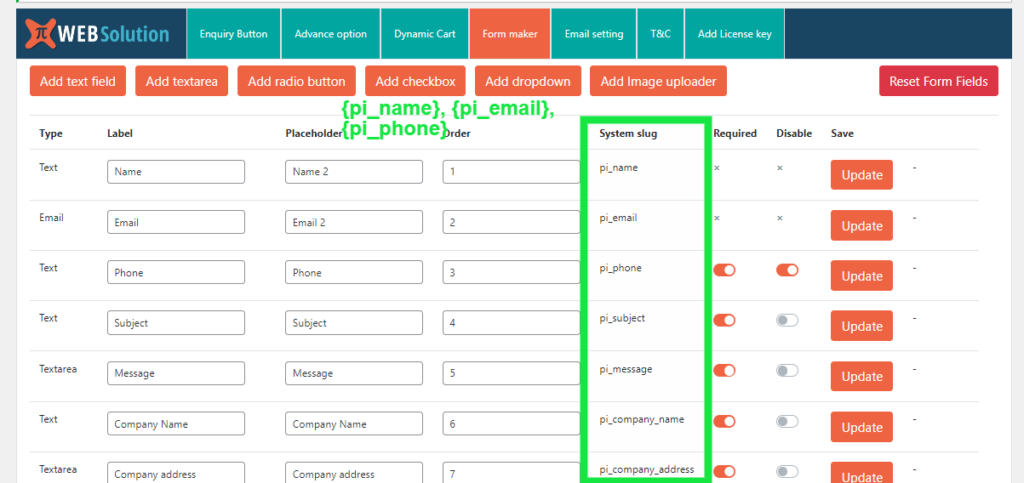
I am having trouble getting the enquiry button to show on the individual product page
Make sure you have enabled the enquiry button for the single product page and if it is enabled then try different positional hooks
Go to Enquiry Button tab and check try out different position as shown in below screenshot

If your single product page is made using some template editor, and it does not have WooCommerce regular hooks added, the plugin may fail to auto insert the enquiry button. In such case, you can add the enquiry button by adding this [pi_enquiry_button] short code on the product page template.
How/where can I disable the field at top right to the product in enquiry cart that says ‘add your note about this product’?
Go to Advanced options tab and enable this option

Setting Up Google Conversion Tracking in Your WooCommerce Enquiry Plugin
Enquiry plugin has a setting that allows you to redirect to a specific page after the submission of the enquiry form. So we will use this option to track conversion.
So create a Thank you page specifying that the enquiry was submitted successfully and add your Google conversion tracking code in that page. Once you have done this Go to Advance Option tab in the plugin and add that page url as a Thank you page url