Design Settings
Message background color
Pick the background color for your BOGO offer message.
Example: Use yellow to make the message stand out on product pages.
Message text color
Pick the text color for your BOGO offer message.
Example: Use black or white depending on your background color for good visibility.
Cart & Checkout Settings
Allow user to remove free product from the cart
Lets customers remove the free product if they don’t want it.
Example: If someone buys shoes and gets socks free, they can remove the socks from the cart.
Show crossed regular price in Cart & checkout page
Displays the free product’s original price with a strikethrough, so customers see the savings.
Example: “$10” shown crossed out.

Free Product Variation & Selection
Allow user to change the variation of the free product
Lets customers pick a different variation (size, color, etc.) of the free product.
Example: Buy a t-shirt and get a free one; customer can choose the free t-shirt’s size.
Change variation text shown next to the variable free product
Custom text shown next to a variable free product.
Default: “Change option” → You can set this to “Select size/color”.
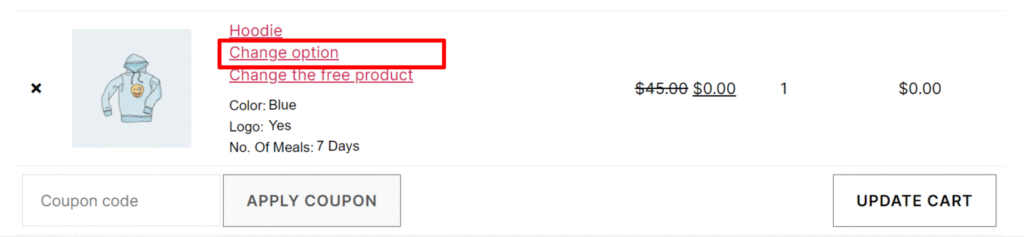
Change Free product text shown next to the free product
Custom text shown when customers can replace the free product with another.
Example: “Change the free product”.
Text shown in the free product selection button
The button label customers click to select their free product.
Select different free product window title
The heading shown in the popup when customers are choosing an alternate free product.
Example: “Select a different free product”.
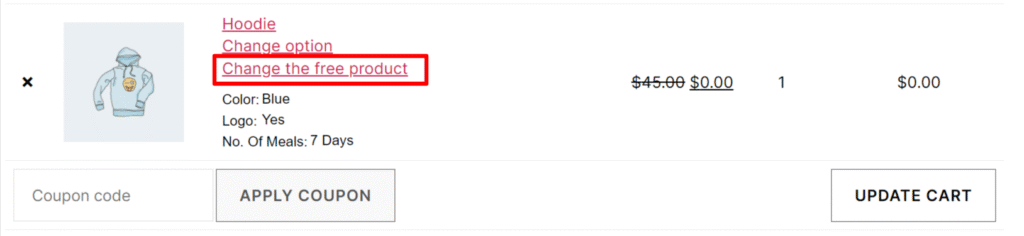
Category Level Rules
Show deal message generated by category
If enabled, category-based BOGO deals will show on the product page.
Example: On all shoes in the “Footwear” category, show “Buy 2 shoes, get 1 free belt”.
Message shown once the offer has started
The actual message displayed when the category deal is active. You can use shortcodes like:
[buy_quantity] → required purchase amount
[free_quantity] → free items given
[free_name] → free product name
Example: “Buy [buy_quantity], get [free_quantity] of [free_name] free”.
Free Product Detail on Offer Page
Link free product title to free product page
Makes the free product name clickable and linked to its page.
Example: “Free Bag” links to the bag product page.
Show free product image
Shows the image of the free product in the offer.
Example: Display the picture of the free mug when offering it with coffee packs.
Price of the Free product in Offer description
Controls how the free product’s price is shown in the offer text.
Options:
- Show product selling price
- Shoe price as Zero
- Don’t show price
- Show the offered price (crossing the original price)

Success Message
Order status to consider order for order limit
Select which WooCommerce order statuses count toward the limit for using a BOGO deal.
Example: Only “Completed” orders reduce the available offer limit, while “Pending” does not.
Success message shown when product added for free
The confirmation message shown when a free product is added to the cart.
Example: “Mug has been added to your cart for free!”.
Success message shown when product added at discounted price
The confirmation message shown when a discounted product is added to the cart.
Example: “Notebook has been added to your cart at a discounted price!”.
Category Based Offer Creation
This section allows you to create Buy One Get One (BOGO) deals at the category level.
You can decide which products from which category will trigger the offer, and which products (or discounts) will be given to the customer.
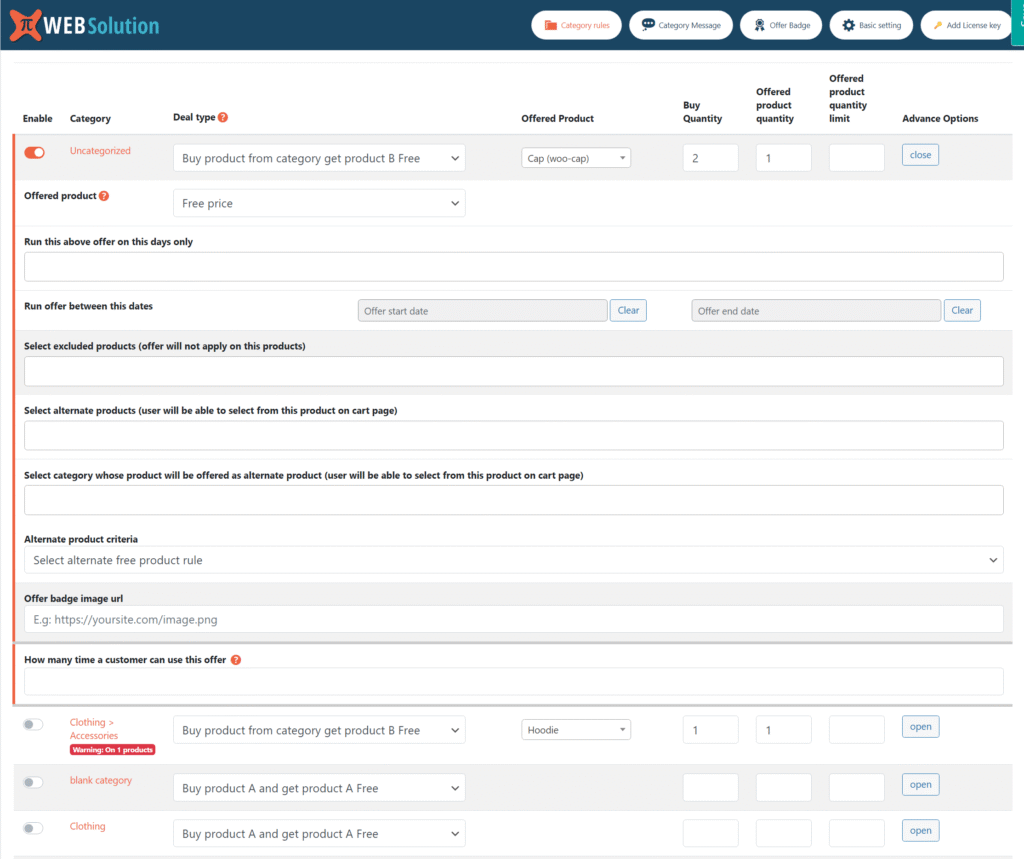
Enable
Toggle this to turn the category offer ON or OFF. If disabled, the rule won’t apply.
Category
Select the WooCommerce category where this offer applies.
Example: If you select Clothing → Accessories, then products from that category will trigger the rule.
Deal Type
Choose the type of deal you want:
- Buy product A and get product A Free → Example: Buy 1 T-Shirt, get 1 more of the same T-Shirt free.
- Buy product A and get product B Free → Example: Buy 1 T-Shirt, get a Cap free.
- Buy product from category get product B Free → Example: Buy any product from Accessories category, get a Hoodie free.
Check out more detail explanation of deal type here
Offered Product
Define what the customer gets:
- Free price → Product is added free.
- Percent discount → Apply % discount on offered product.
- Flat Discount → Apply a fixed discount amount.
- Flat Price → Offer the product at a fixed price.
Buy Quantity
Enter how many units the customer must buy to trigger the offer.
Example: Enter 2 → Customer must buy 2 products to qualify.
Offered Product Quantity
How many units of the offered product will be given.
Example: Enter 1 → Customer gets 1 free/discounted product.
Offered Product Quantity Limit
Maximum limit of free/discounted product a customer can receive per order.
Leave blank for no limit.
Example: If set to 3, even if the customer qualifies for 10, they’ll only get 3.
Run This Offer On These Days Only
Restrict the offer to certain weekdays. Example: Only on Saturday & Sunday.
Run Offer Between These Dates
Set a start and end date for the deal. If left empty, it runs indefinitely.
Excluded Products
Select products where this category deal should NOT apply, even if they belong to the selected category.
Alternate Products
You can allow customers to choose an alternate free product.
- By default, the initial free product will be added to the cart as per your settings.
- Customers will then have the option to swap this product on the cart or checkout page.
Example:
If you set Cap as the initial free product and select Accessories as the alternate free product category:
- When the customer qualifies for the offer, a Cap will automatically be added to their cart.
- Later, on the cart or checkout page, the customer can replace the Cap with any product of their choice from the Accessories category.
Category-Based Alternate Products
Instead of a specific product, you can allow the free item to be chosen from another category.
Example: Buy from Accessories → choose any free product from Hats category.
Alternate Product Criteria
Choose how alternate product selection should work. Example: fixed or random.
Offer Badge Image URL
Add a promotional badge (image) that can be shown on the frontend.
Example: “Buy 1 Get 1 Free” badge.
Usage Limit Per Customer
Restrict how many times a single customer can use this offer.
Example: If set to 2, they can only redeem the deal twice.
Multiple Rule Management
You can set multiple rules for different categories. Each rule has its own line with settings:
- Category
- Deal Type
- Offered Product
- Buy/Free Quantity
- Quantity Limit
✅ Important Notes
- If a product has a BOGO rule at the product level, it will override category-level rules.
- Free product must have a regular price set (otherwise it won’t be added to cart).
Difference Between the 3 Offer Types
Buy Product A and Get Product B Free
This type means: When a customer buys a specific product, they get another specific product for free (or at discount).
- Trigger Product (A): The one customer must buy.
- Free Product (B): A completely different product that will be given free.
Example:
- Category A has products → B, C
- Free product → D
- Free unit → 1
- Max limit → 2
How it works:
- If customer buys 2 × B → they get 2 × D free.
- If customer buys 3 × C → they still only get 2 × D free (because max limit = 2).
✅ Use case: “Buy any Laptop (A) and get a Laptop Bag (B) free.”
Buy Product A and Get Product A Free
This type means: When a customer buys a product, they get the same product again for free.
- Trigger Product (A): The product being purchased.
- Free Product (A again): The same item is given for free.
Example:
- Category A has products → B, C
- Free unit → 1
- Max limit → 2
How it works:
- If customer buys 2 × B → they get 2 × B free (so total 4 B’s in cart).
- If customer buys 3 × C → they only get 2 × C free (because max limit = 2).
✅ Use case: “Buy 1 Shirt, Get 1 Shirt Free” (classic BOGO deal).
Buy Product from Category and Get Product B Free
This type means: When a customer buys any product from a specific category, they will get a product (B) for free.
- Trigger: Any product from selected category.
- Free Product (B): Another product outside that category, given free.
Example:
Rule Setup:
- Category: Accessories
- Condition: Buy 2 units from this category
- Free Product: D (e.g., a Cap)
- Free Quantity: 1 unit per 2 purchased
Products in Category (Accessories):
- Product A → Belt
- Product B → Wallet
Customer’s Cart:
- 1 × Product A (Belt)
- 1 × Product B (Wallet)
✅ Together = 2 units from the Accessories category.
Result:
- Customer qualifies for the offer because the total = 2 units (even though it’s a mix of A + B).
- Free product D (Cap) is automatically added to cart.
Product-level BOGO Offer
The product-level BOGO (Buy One Get One) feature allows you to create free product or discount offers directly on individual products. For variable products, you have more flexibility—you can apply the offer to all variations at once, only specific variations, or exclude some variations completely.
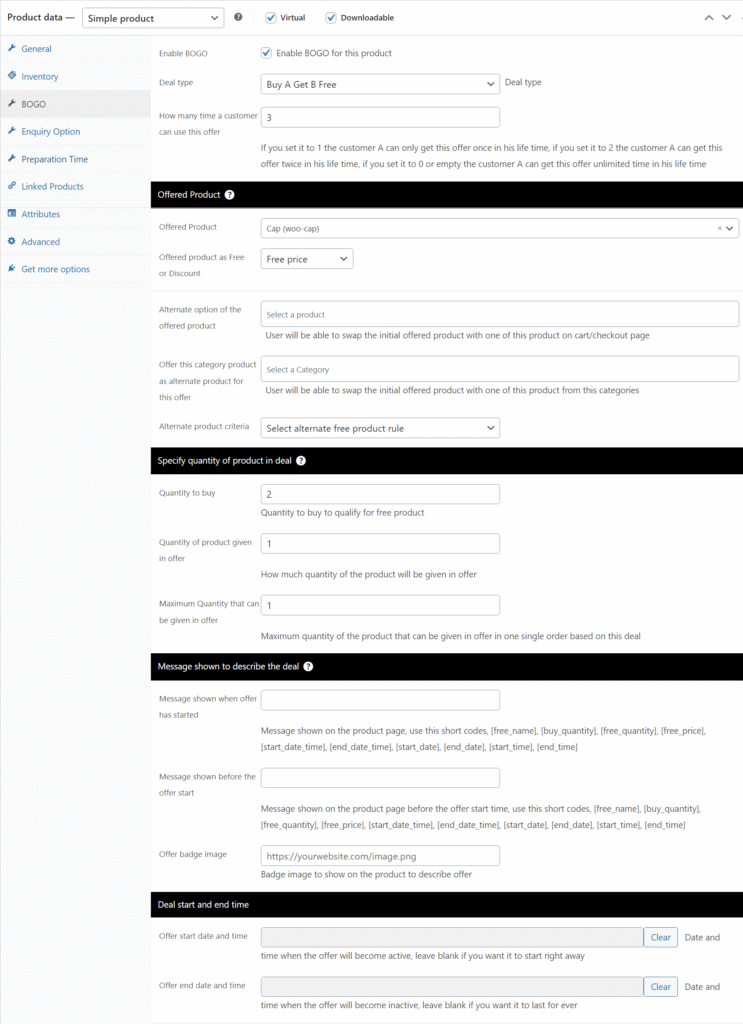
Enabling Product-level BOGO
- Go to the product edit page in WooCommerce.
- In the Product data section, click on the BOGO tab.
- Check Enable BOGO for this product.
- Choose the Deal type (e.g., Buy A Get B Free OR Buy A Get A Free).
- Set how many times a customer can use this offer.
Offered Product Settings
Here you can decide what the customer gets free when they purchase this product:
- Offered Product → Select which product will be given for free. This is only valid for Buy A Get B offer type.
- Offered product as Free or Discount → Choose whether the offered product is 100% free (Free price) or has a discount (Percent discount).
- Alternate option of the offered product → Allow swapping the free product with another product.
- Offer this category product as alternate → Let customers choose a free product from a specific category.
Deal Quantity Rules
- Quantity to buy → How many units the customer needs to buy to qualify.
- Quantity of product given in offer → How many units will be given free.
- Maximum free quantity → The maximum free quantity allowed per order for this product.
Messages and Badges
- Add custom messages to display when the offer is active or before it starts.
- Use shortcodes like
[free_name],[buy_quantity],[free_quantity],[start_date_time],[end_date_time]. - Upload an Offer badge image to visually highlight the offer.
Start and End Date
- You can schedule when the offer becomes active and when it ends.
- Leave both blank if you want the offer to be active forever.
Variable Product Options
For variable products, you get an extra section called Variable product options:
Apply offer to all variation (3 Modes)
- All → The offer is applied to every variation of the product.
- Example: If your variable product is a T-Shirt with sizes S, M, L, then all sizes will have the same BOGO deal.
- Selected → The offer is applied only to selected variations.
- You will see a list of variations. Pick the ones you want to include in the BOGO offer.
- Example: Only size M and L get a free product, while size S does not.
- Not Selected → The offer is applied to all variations except the ones you choose.
- Example: If you exclude size XL, then S, M, L all get the offer but XL does not.
Variation-level BOGO (Individual Control)
If you want different offers for each variation, you can configure them individually under the Variations tab:
- Expand a variation and scroll to BOGO offer settings for Variations.
- Set a different offered product, free quantity, or even disable the offer for that specific variation.
- Example:
- Variation (Red T-Shirt) → Buy 1 Get 1 Red T-Shirt Free.
- Variation (Blue T-Shirt) → Buy 2 Get 1 Belt Free.
- Variation (Green T-Shirt) → No BOGO offer applied.
✅ Summary:
- Product-level offer applies the same deal across all variations.
- Variation-level offer lets you customize the deal for each variation individually.
- The Apply offer to all variation setting (All / Selected / Not Selected) gives you quick control to include/exclude variations without editing them one by one.
FAQ
Free product is not getting added?
Make sure the Regular price field of the Free product is not left blank, if it is left blank then the product will not be added to the cart

Allowing customer to select other free product
Bogo rules created from category gives you option to select a different free product based on the choise given by you

User can add optional free product directly, or he can pecify a category whose product will be offer for free,
Customer will be given a choise on cart page and cehckout page to select a different free product

Alternate free product from product rule
You can offer alternate free product even from the Product level Bogo rule, you will have to select the free product that you want to offer for free
Then user will be able to select from the list of free product on the checkout page, you can even offer different free product with different variation
